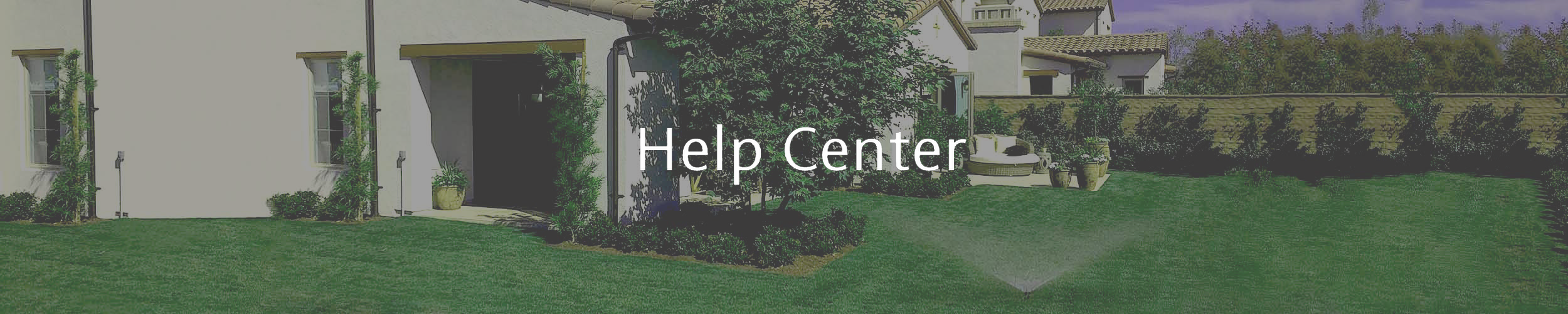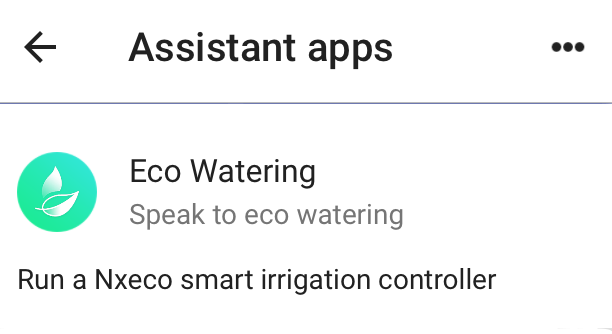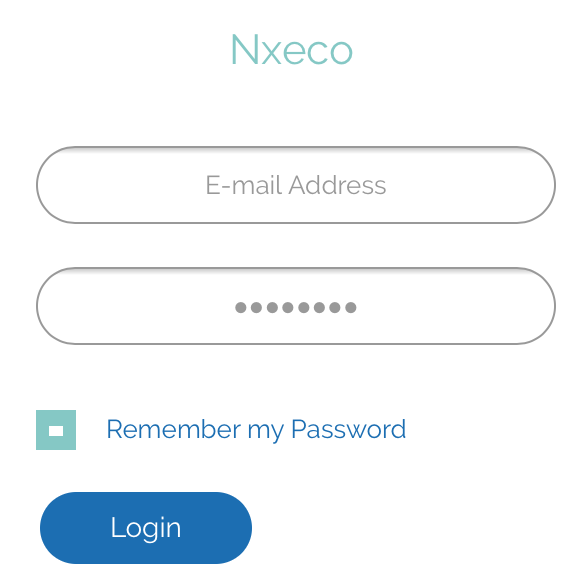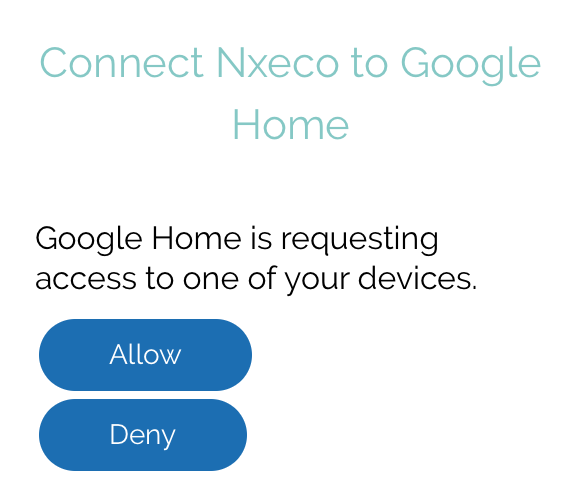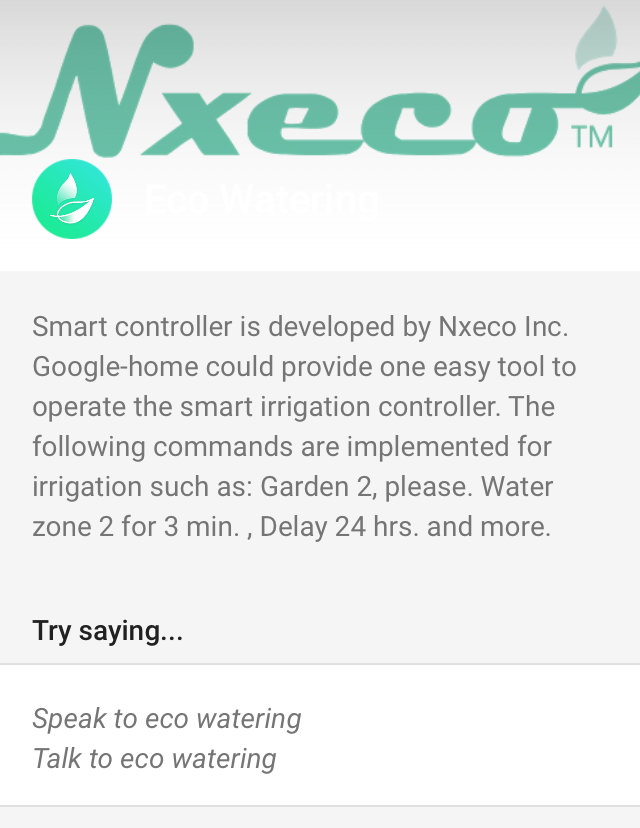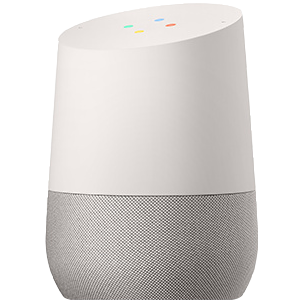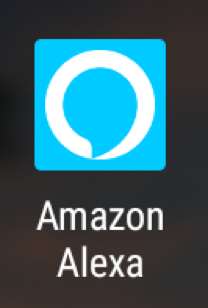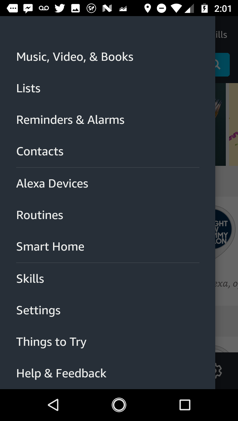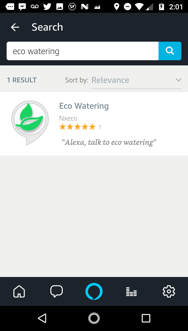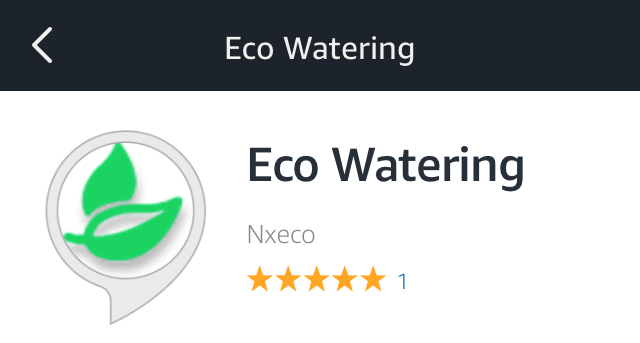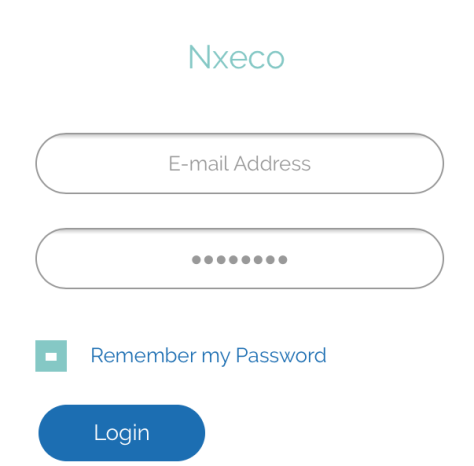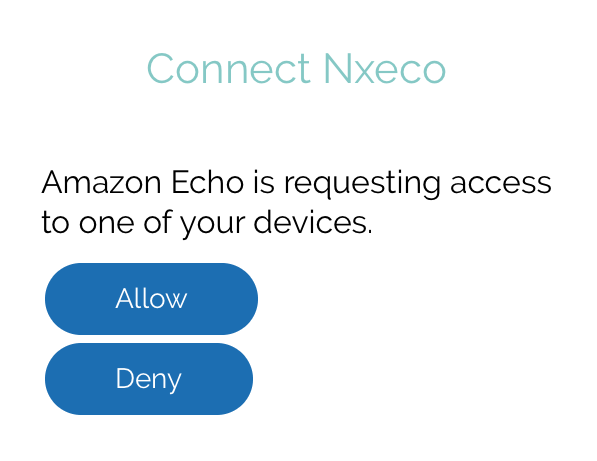Help Videos 
Most Popular
17 Questions
Quick Start
6 Questions
Irrigation Setup
6 Questions
Smart Watering
9 Questions
Trouble Shooting and Tips
18 Questions
Known Issues
14 Questions
To help quickly get the device back online, please check the following
Is the LCD screen on the controller on?
- If no, please check the power plug-in. After power on and wait several minutes, if LCD screen, blue (Wi-Fi) and green LED (Internet) on, Congratulations! Your system is automatically reconnected the server.
- If yes, please check if the blue and green Internet LED on?
If yes, congratulation! Your device automatically reconnected the server.
If no, please go to next step.
Is the blue (WiFi) LED on and green (Internet) off?
- If yes, please check your Internet connection on your PC or smart phone. If internet on PC or smart phone does not work well, please reset your home router and check again. As internet connection well, wait several min. until green LED on again.
- If internet works well in on your PC or smart phone, just turn off and ton your controller. After several minutes, as blue and green LED on, Congratulations! Your controller is automatically reconnected the server. Or, see the next line.
Is the blue (WiFi) LED off?
- If yes, the first step is to check the WiFi router on and to ensure the WiFi coverage is within range. The second step is to enter the first page of Nxeco APP on smart phone. Follow the steps to re-connect controller to WiFi router
- After several minutes, as blue and green LED on, Congratulations! Your controller is automatically reconnected the server. If Wi-Fi re-connection successful, please skip the controller registration step. Or, see the next line.
- After turn on/off the power of controller several times or fail to reconnect the WiFi router (such as the blue and green LED are still off), please email us: support@nxeco.com , with your contact information for further trouble shooting assistance.
- The daily water run-time is increased or decreased by current weather info (such as high temperature)
- The daily water is shut down or decreased dramatically as there were raining in previous two days.
- The scheduled run-time is modified monthly on average ET value on local area.
Yes, the WiFi in the smart controller adopts the WPA 2 security standard. It provides the higher security as any WiFi devices in US families.
And, one Nxeco controller should be registered to Nxeco server under one user account. Except from this user account, nobody could operate this smart controller.
1.Check the on-line or off-line status of Nxeco controller.
- 1)Check on-line status on the enter page. There is one Radio sign in the enter page. As Radio sign is dark, the controller is off-line; and the controller is on-line as Radio sign is bright and green.
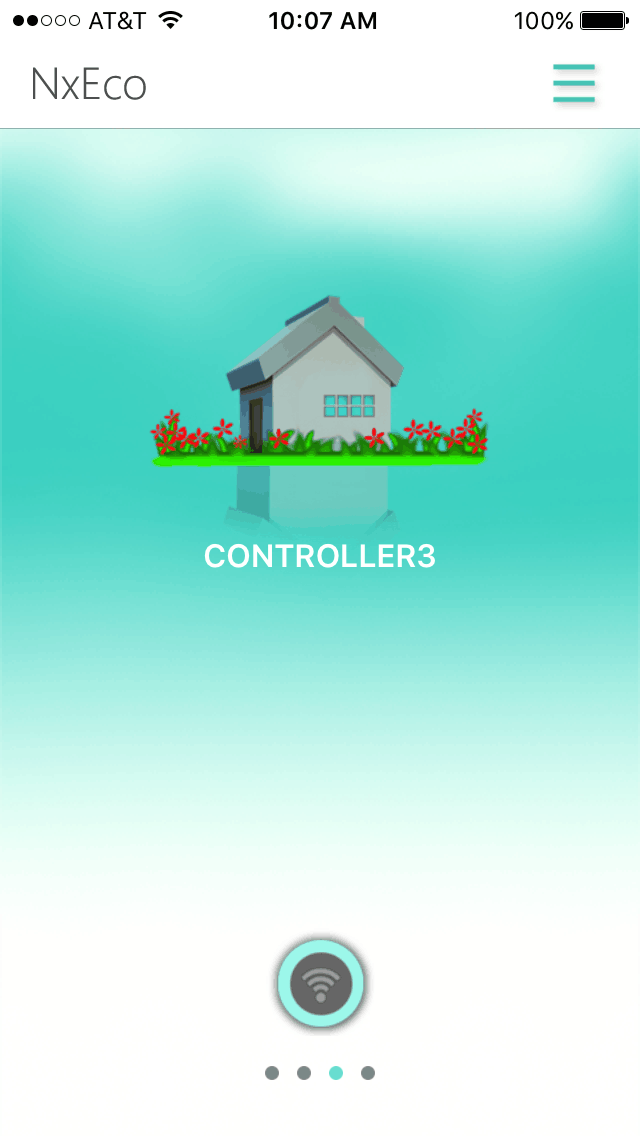
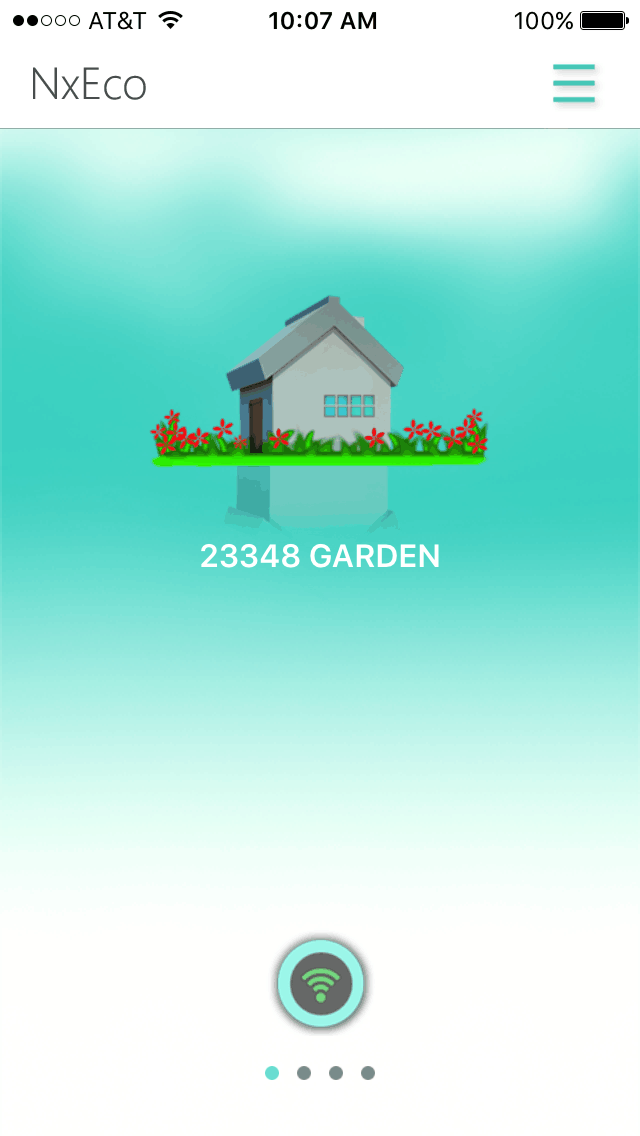
- 2)Check on-line status and watering on major page. Please press Green Leaf (center of Dial) and check the status of on/off-line and watering of Nxeco controller.
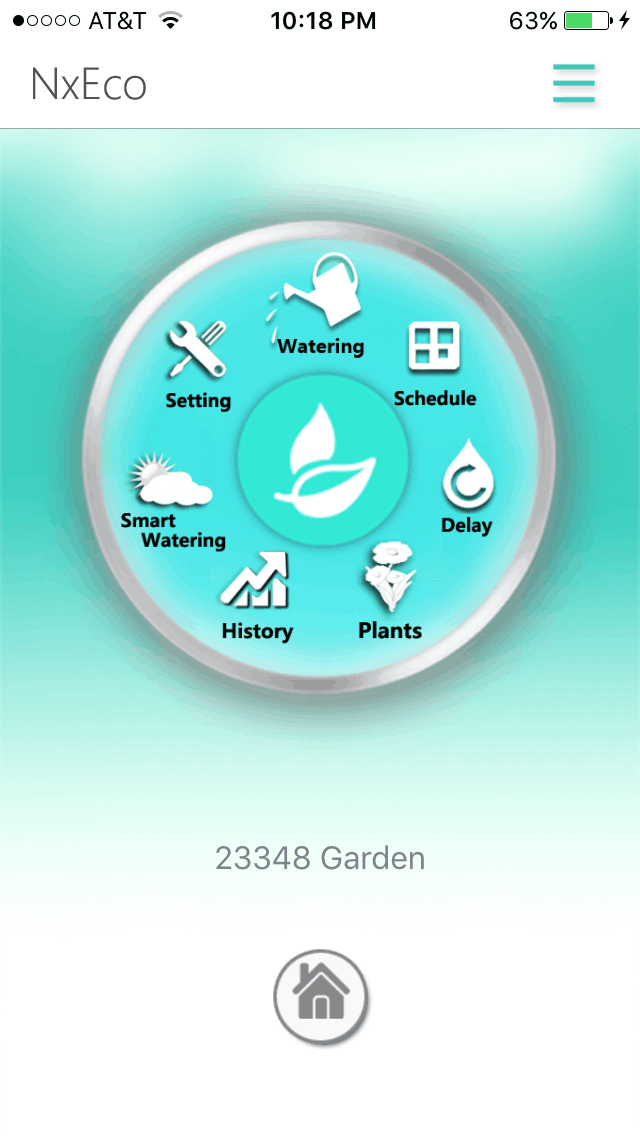
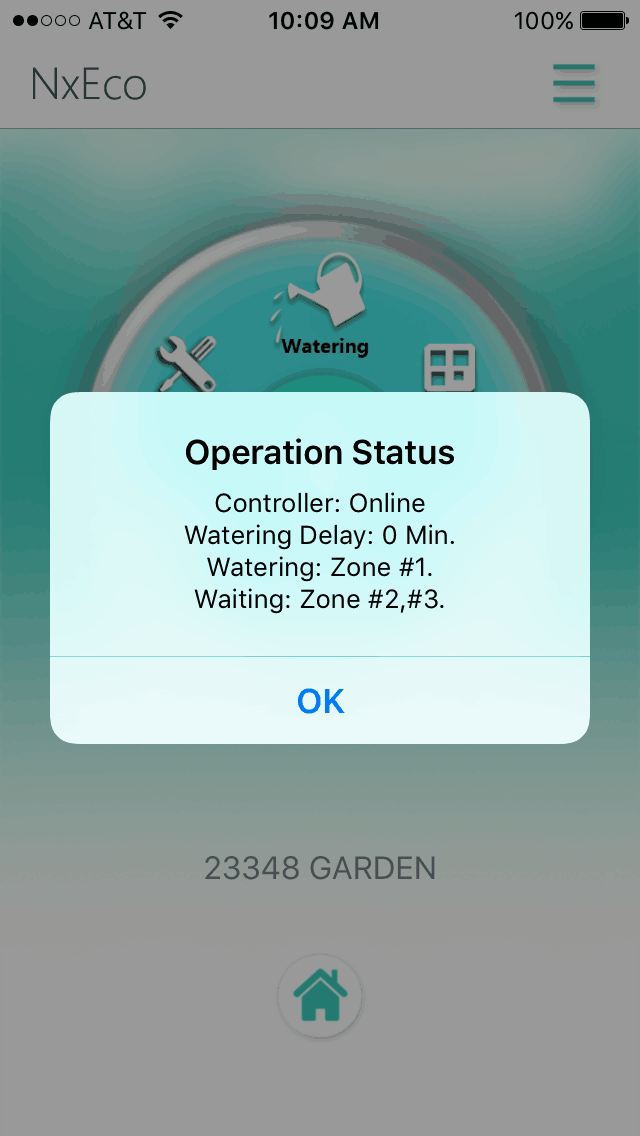
2.Check the schedules of Nxeco controller.
- Go to Schedule page, press the Calendar button at upper-right corner. The schedules for all zones are listed in one table.
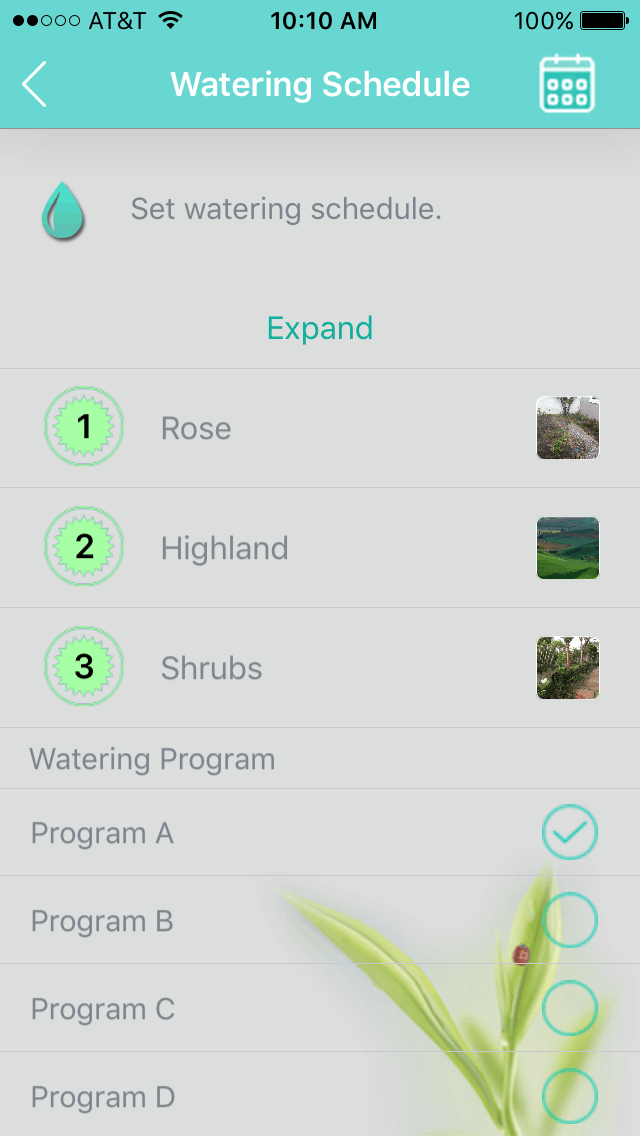
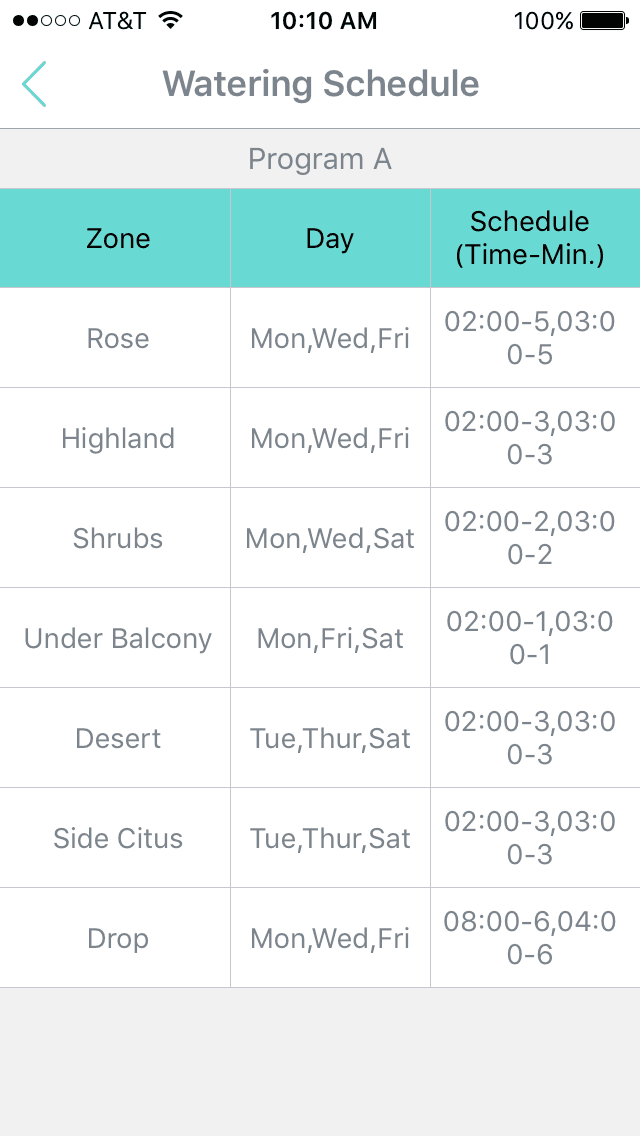
3.Check the Watering records of Nxeco controller.
- Go to History page. There are the plots for daily and monthly watering plots. As press the book button on the upper-right corner. One table shows the last watering records for each zones.

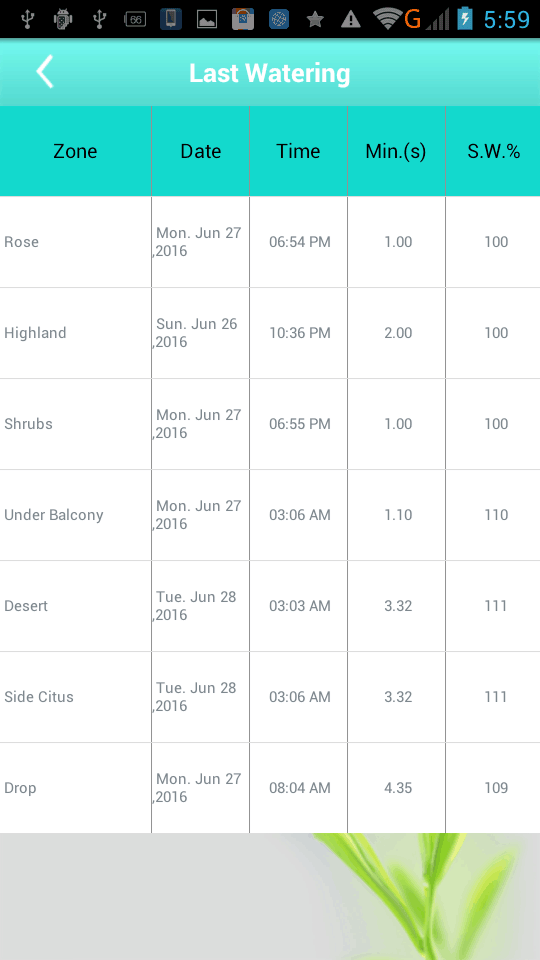
Except mobile APP, NxEco provides one web portal to operate smart controller .
1.The Web address is:www.mysmartdrop.com
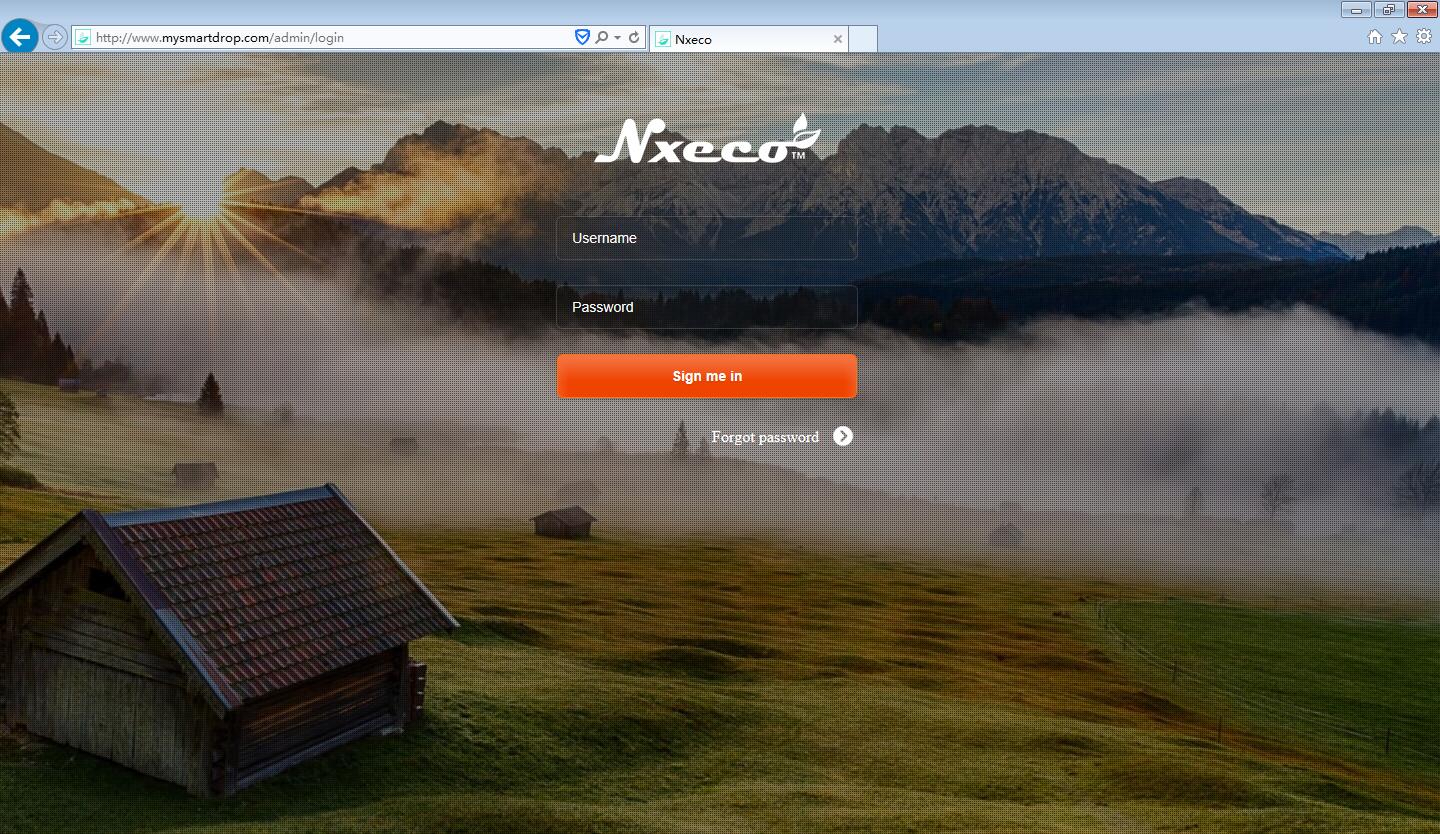
2.User may type the same Username and Password as ones in mobile APP.
3.As entering the Web portal, you may find there is two blocks:
- (1).Controller: Operate the controller on web.
- (2).Water Record: Read the water records of each controller at any time periods.
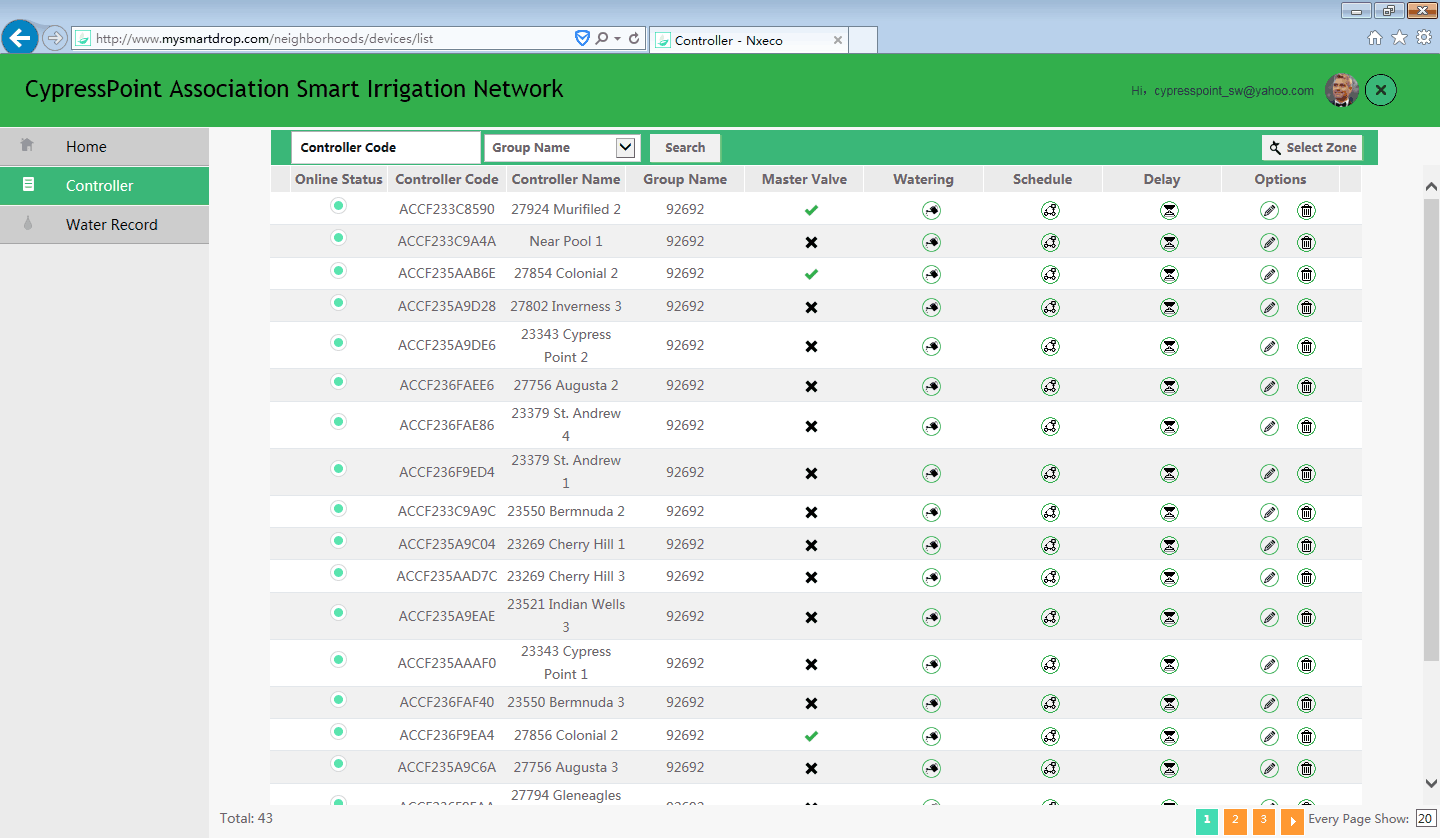
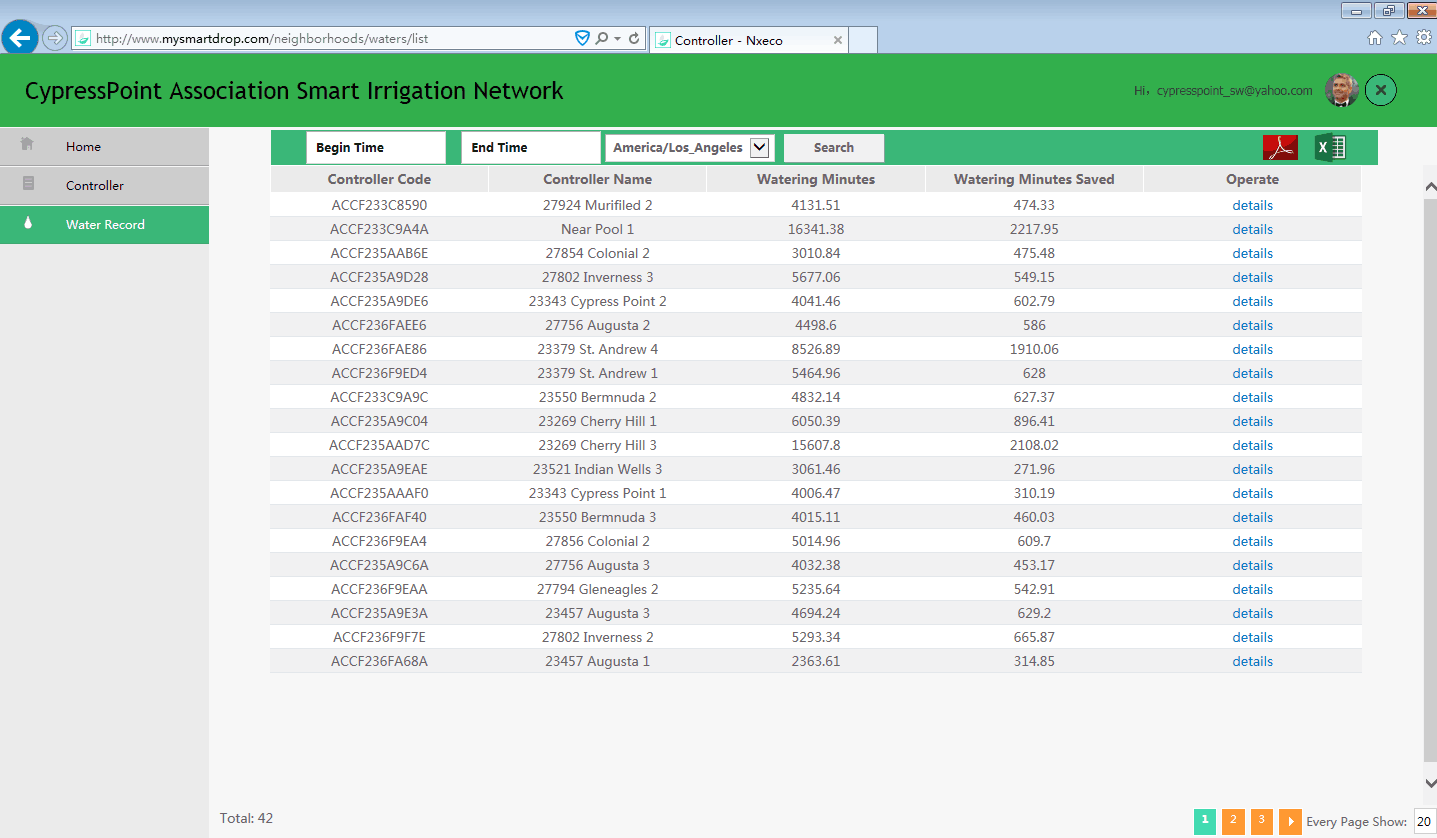
For one same account, all of operation and water records on APP and web portal are sync each via server and Internet.
Welcome to try the Web Portal www.mysmartdrop.com
Nxeco HWN12-200 provides an Internet connection via Ethernet cable. The connection step are very simple as:
- Download Nxeco APP. Sign up and Sign in
- Go to new controller page and press start
- As Connecting to Nxeco Cloud page show up. PAUSE please.
- Power on HWN12-200 controller.
- Plug-in Ethernet cable to RJ45 port. (Please check the cable and make sure Internet in good status)
- Wait and be patient :)…. (It may take 10 min. for first time connection)
- As Green light on, the controller has been connected to Internet and Nxeco server !
- Congratulation. Please return to Nxeco APP.
- On Connecting to Nxeco Cloud page, please press SKIP to register
- Then, take register steps. DONE !!!
As one controller is registered to current email account, you want to re-register to other new account.
These three steps are useful to change to other email account.
- Please un-register your controller from the current email account.
- Please sign up new email account and sign in
- Please register your controller to new email account.
The details are listed here.
- Please un-register your controller from the current email account.
-
- Log in mobile APP with the current email account
- Go to first page and press the Burge Sign on right-upper corner.
-
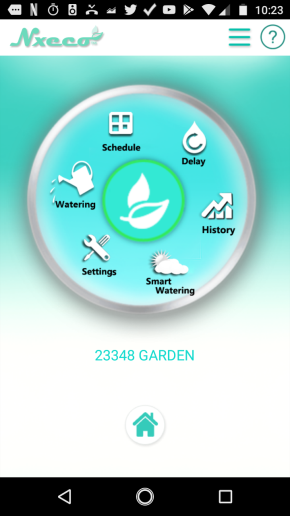
- On the new page, press “Controller Management”
-
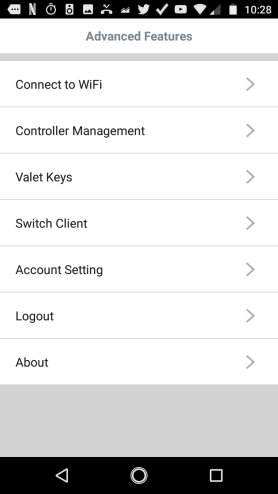
- On “Controller Management” page, press the your controller
-
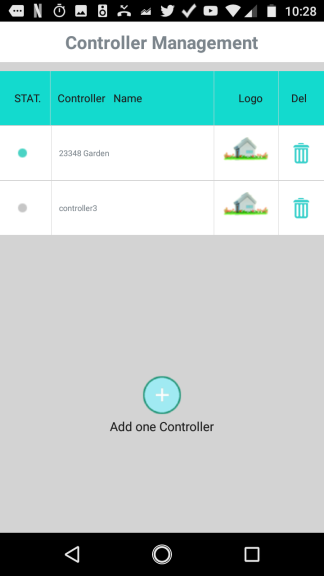
- Find the S/N number, and Press Unregister button.
-
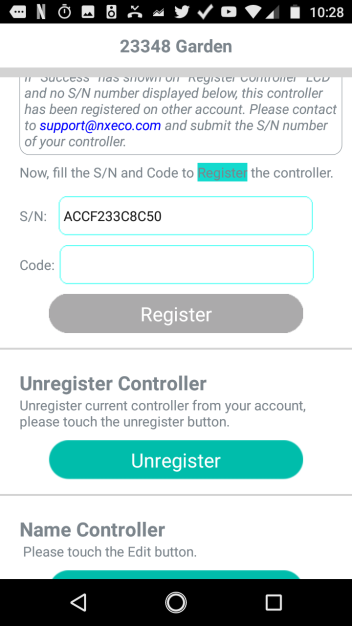
- Now, the controller is unregistered from the current account.
- Please Sign out from this email account
- Please sign up new email account and sign in
-
- Please Sign up other email account from first page.
- Step by Step, input your preferred email, password and activated it on your email.
- Then Sign in APP under this account.
- Please register your controller to new email account.
-
- After Sign in, on the following page, press Start.
-
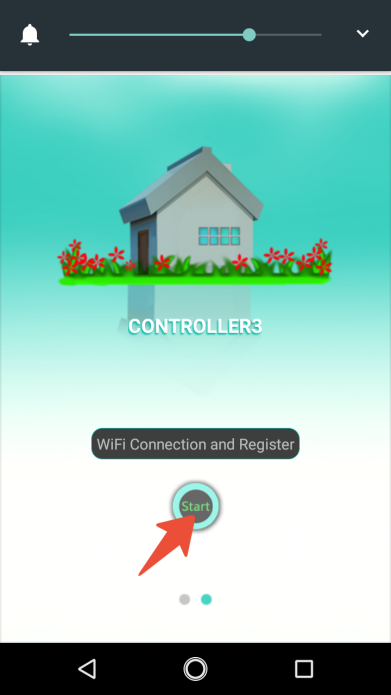
- (Because your controller has been connected to your WIF router,) On this “Connecting to the Nxeco Cloud” page, go to “Skip to Register” directly
-
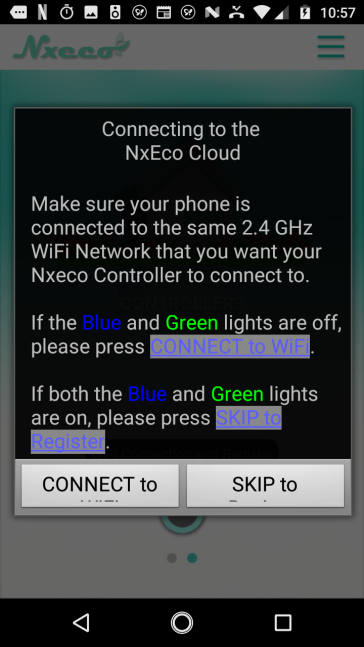
- Follow the Register Procedure Step by Step.
-
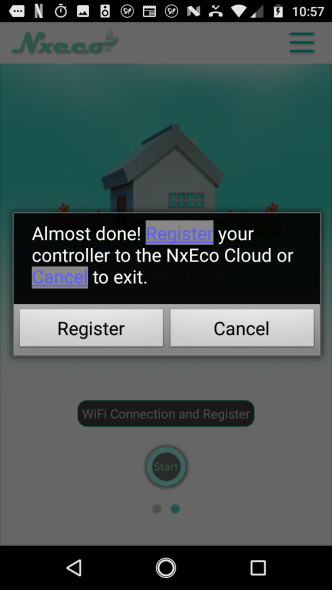
After the Setting page shown up, your controller has been registered under new email account
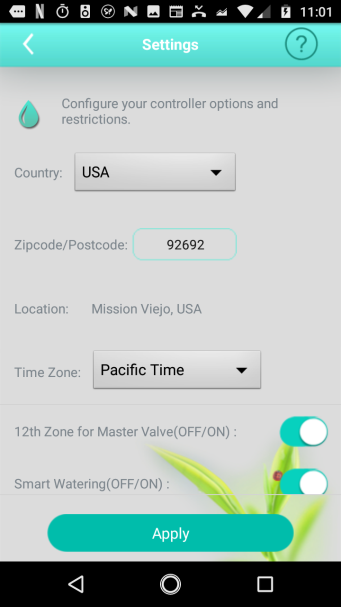
If you have further questions, please contact Nxeco.com support@nxeco.com
Customer could reset Nxeco controller as pressing the RESET button firmly.
The RESET button is located under the smart WIFI button. There is a hole and one hidden button.
As you want to reset the controller, please push the RESET button in one spin. After this reset, the following info is cleared.
- Internet Info (Green Light Off)
- Setting Info, such Data, Master On/off, Restrict Info, Delay info
- Watering Schedules.
- More.
But WIFI password and other info are not cleared even press RESET button more.
Customer could turn ON/ OFF smart watering for all zones of controller on Setting page of Nxeco such as:
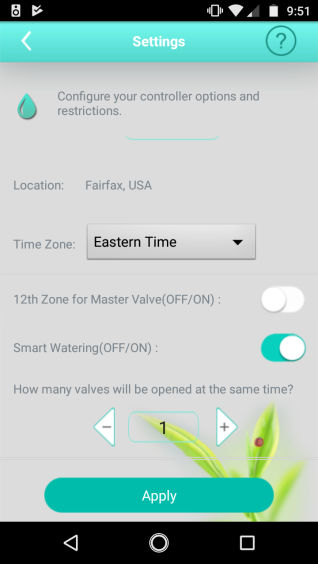
As customer expects to modify smart watering, even turn on/off Smart Watering on one individual zone.
Please go to schedule page, chose (such as) Zone 3 page. Press ![]() Logo and enter
Logo and enter
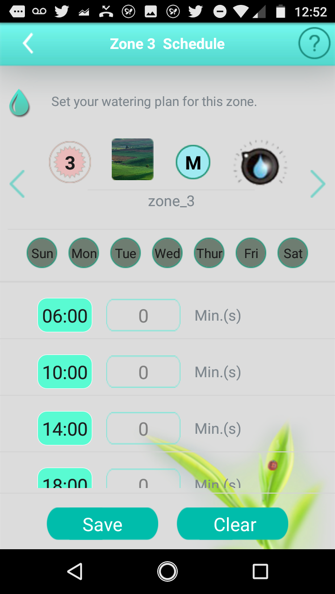
In this page, customer could increase irrigation water by “+” watering percent; or decrease irrigation by “–“ watering percent.
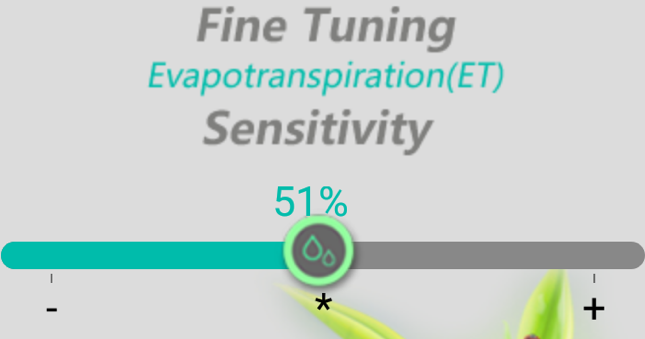
In this page, customer also could turn off the smart watering on this zone too. As turn off, the irrigation on this zone would run in 100% scheduled length

Nxeco 2nd generation controller HWN12-200 provides one unique feature: Smart Water On/Off on individual Zone.
On each individual zone, customer may switch ON or OFF smart watering on this zone.

As smart watering switches off one individual zone, the watering on this zone is going to run 100% scheduled time length no matter rain delay, rain sensor-on and smart watering modification for this controller.
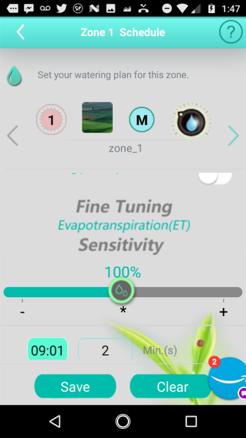
Users could setup Zone #12 as Master/Pumper connector easily on controller panel or Nxeco APP.
- Setup Master Valve connection on controller Panel
-
- Turn Dial to Setting
- Press Next to Master Setup
- Choose Yes. And Ok.
The Zone #12 is setup as Master/Pumper connector
- Setup Master Valve connection on App
-
- Go to setting Page
- Turn on at 12th zone for Master Valve (See attach photo)
The Zone #12 is setup as Master/Pumper connector
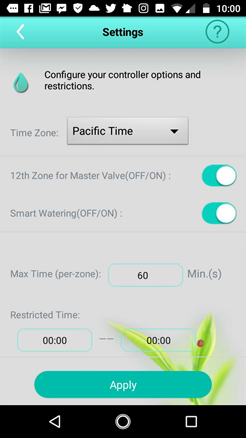
Nxeco HWN12-200 provides an Internet connection via Ethernet cable. The connection step are very simple as:
- Download Nxeco APP. Sign up and Sign in
- Go to new controller page and press start
- As Connecting to Nxeco Cloud page show up. PAUSE please.
- Power on HWN12-200 controller.
- Plug-in Ethernet cable to RJ45 port. (Please check the cable and make sure Internet in good status)
- Wait and be patient :)…. (It may take 10 min. for first time connection)
- As Green light on, the controller has been connected to Internet and Nxeco server !
- Congratulation. Please return to Nxeco APP.
- On Connecting to Nxeco Cloud page, please press SKIP to register
- Then, take register steps. DONE !!!
NxEco Pro can control the operation of a master valve. Master valves are used by landscaping professionals to prevent irrigation pipeline damage from becoming a costly catastrophe.
Simply connect the master valve to zone 12 on the NxEco Pro. Then activate the master valve control within the NxEco App under the settings menu option, or on panel of controller. Activate the slider to turn on the master valve control option. You will notice zone 12 is no longer selectable, with the new label of master valve.
The NxEco app will not include zone 12 in the overall watering budget to ensure you have an accurate forecast of your irrigation watering usage.
1.As a serial of Zones and Run time (Mins) are chosen, you may want to save them as one of Pre-set watering program. Please touch "Save a Preset" and "Preset A" or "Preset B" or "Preset C".
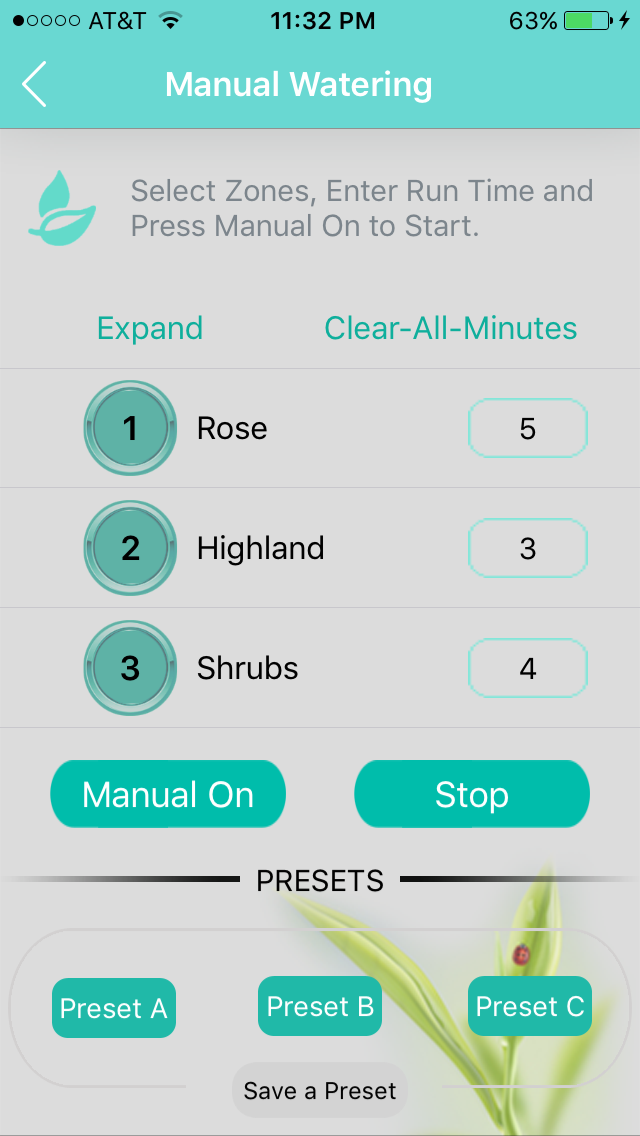
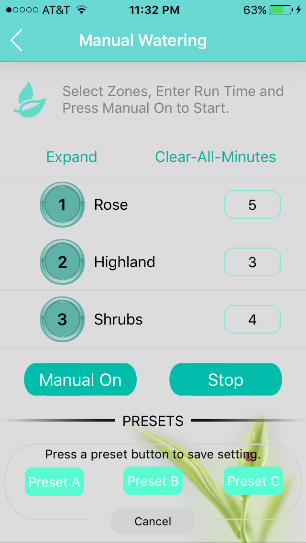
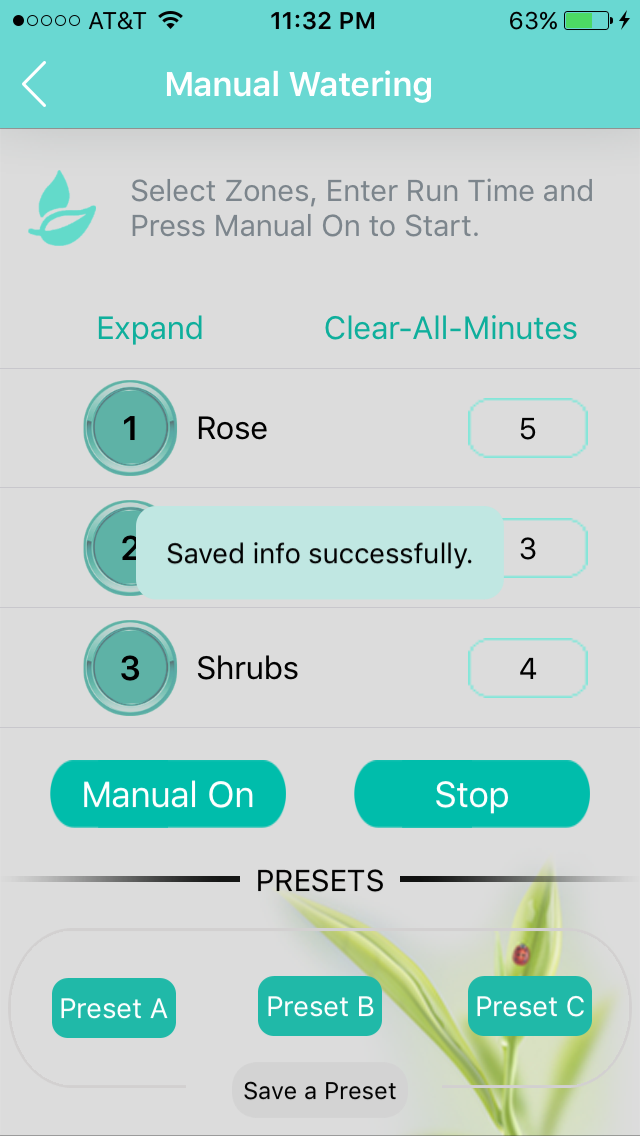
The serial of desired Zone number and Run Time are saved in one of Preset.
2.As the landscape should be watered in above Preset program again. Please Press Preset A/B/C directly. All of pre-set Zones and Run Times are shown up.
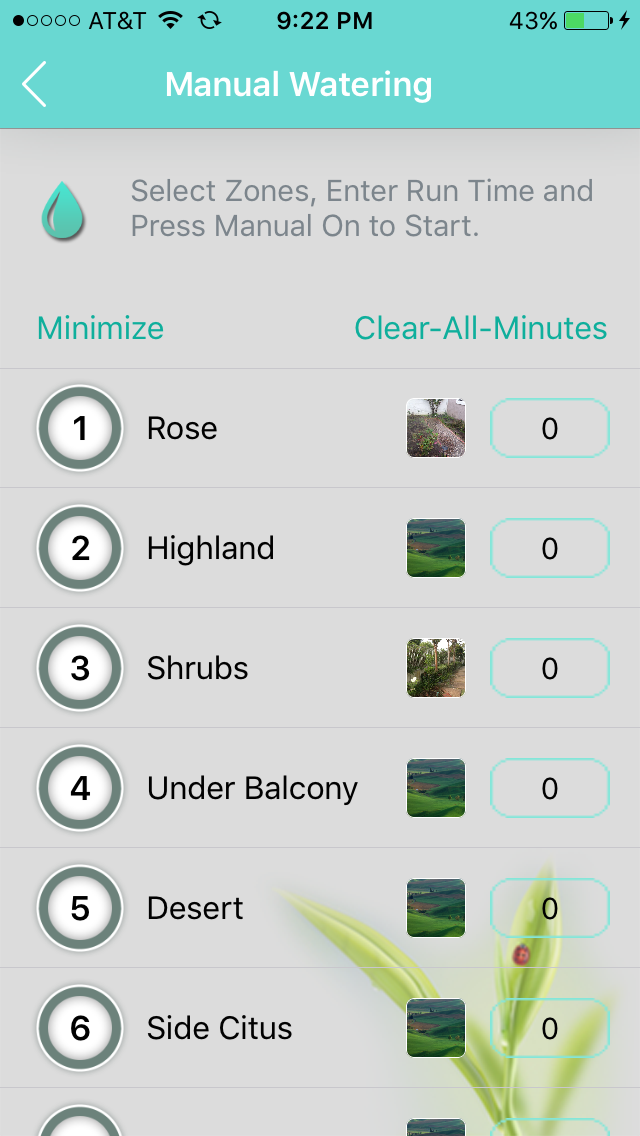
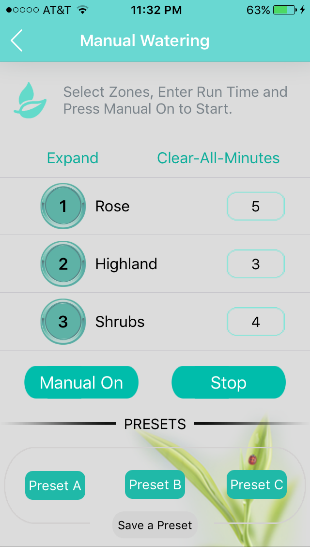
Then, press Manual On. The manual watering is on in Preset program.
NxEco controller provides one Weather-based smart irrigation. After user setup the current watering schedules, the controller may adjust the practical watering run time as:
- The daily water run-time is increased or decreased by current weather info (such as high temperature)
- The daily water is shut down or decreased dramatically as there were raining in previous two days.
- The scheduled run-time is modified monthly on average ET value on local area.
Go to www.nxeco.com and type in your Zip Code. You will find the percent of water you could have saved using NxEco in the past year.
On the History Page, there is one "Book" logo on the Upper-Right corner.
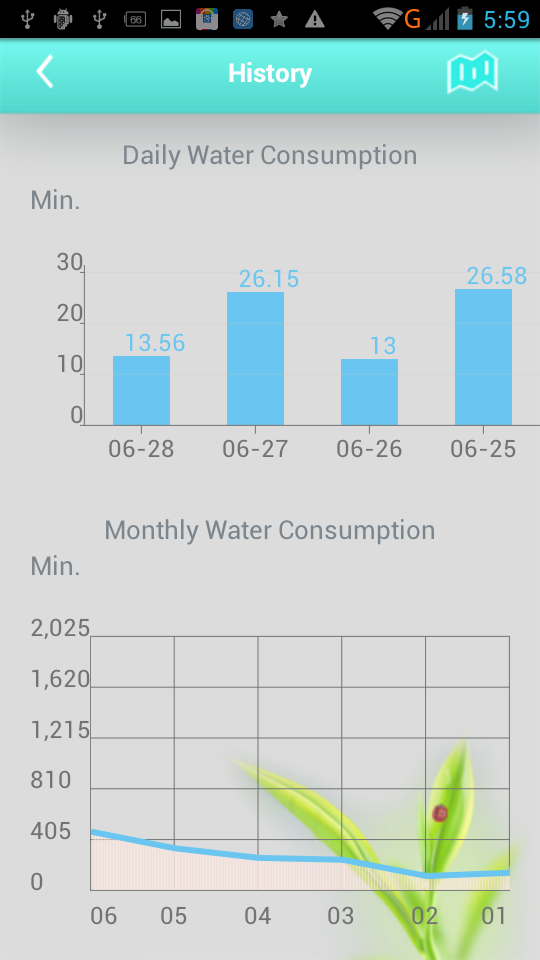
Touch it, one table is shown up. It is the latest watering records on all of zones of this Nxeco controller.
- Zone
- Date of latest watering
- Start Time of latest watering
- Run Time (Min (s).) of latest watering
- S(mart) W(ater) % for latest watering
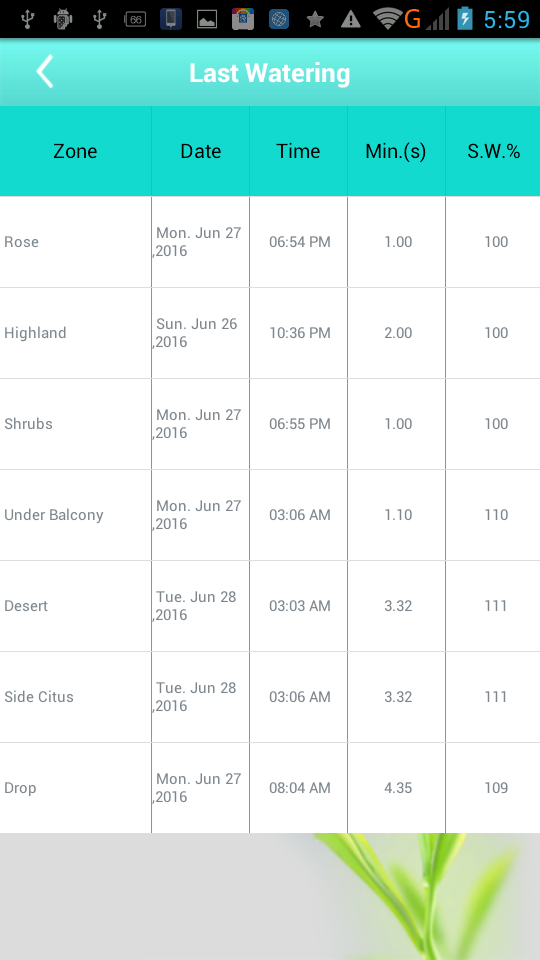
1.As a serial of Zones and Run time (Mins) are chosen, you may want to save them as one of Pre-set watering program. Please touch "Save a Preset" and "Preset A" or "Preset B" or "Preset C".
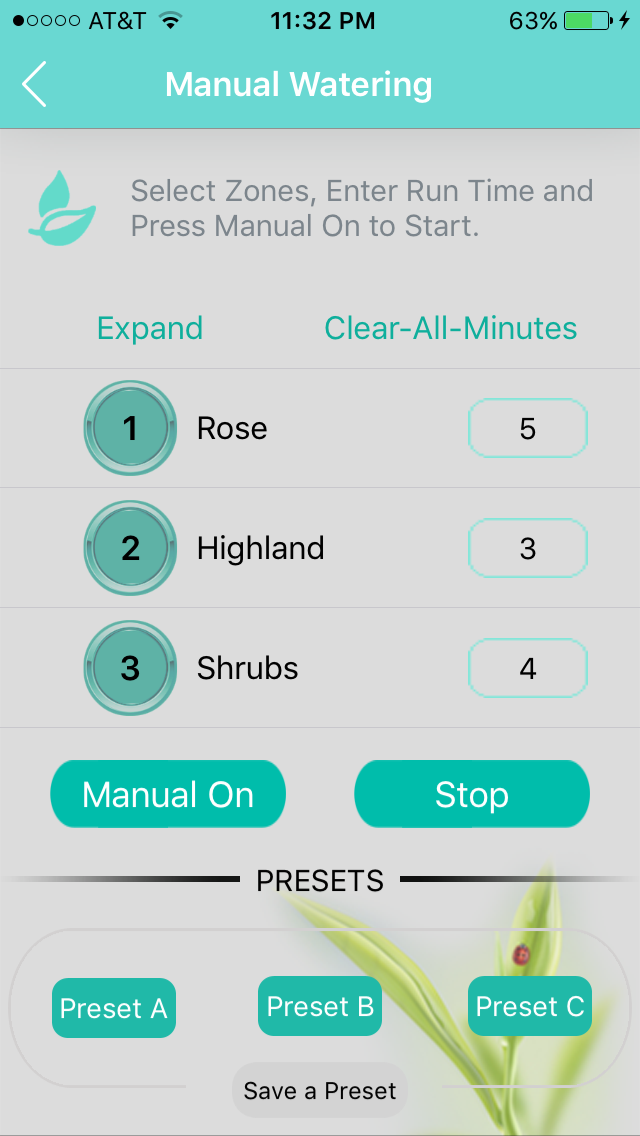
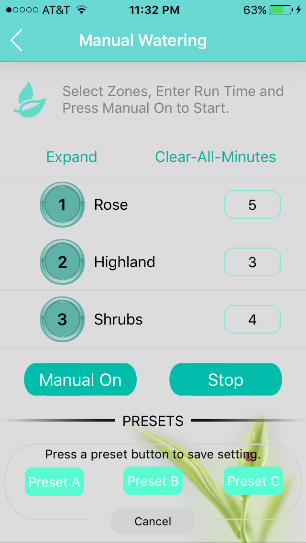
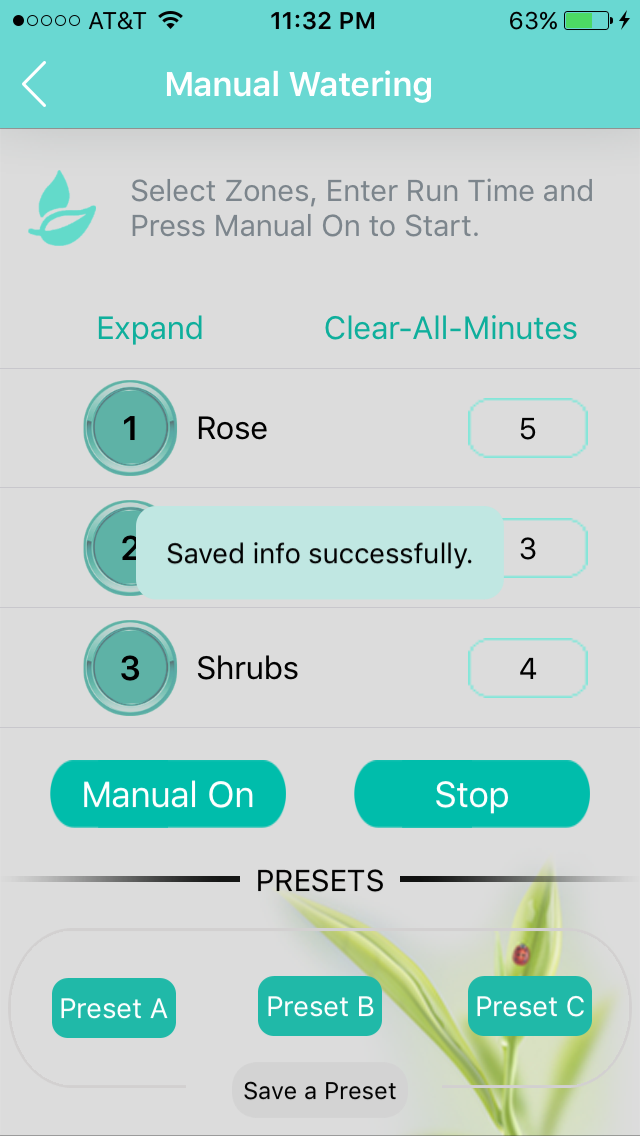
The serial of desired Zone number and Run Time are saved in one of Preset.
NxEco controller provides one Weather-based smart irrigation. After user setup the current watering schedules, the controller may adjust the practical watering run time as:
1.The daily water run-time is increased or decreased by current weather info (such as high temperature).
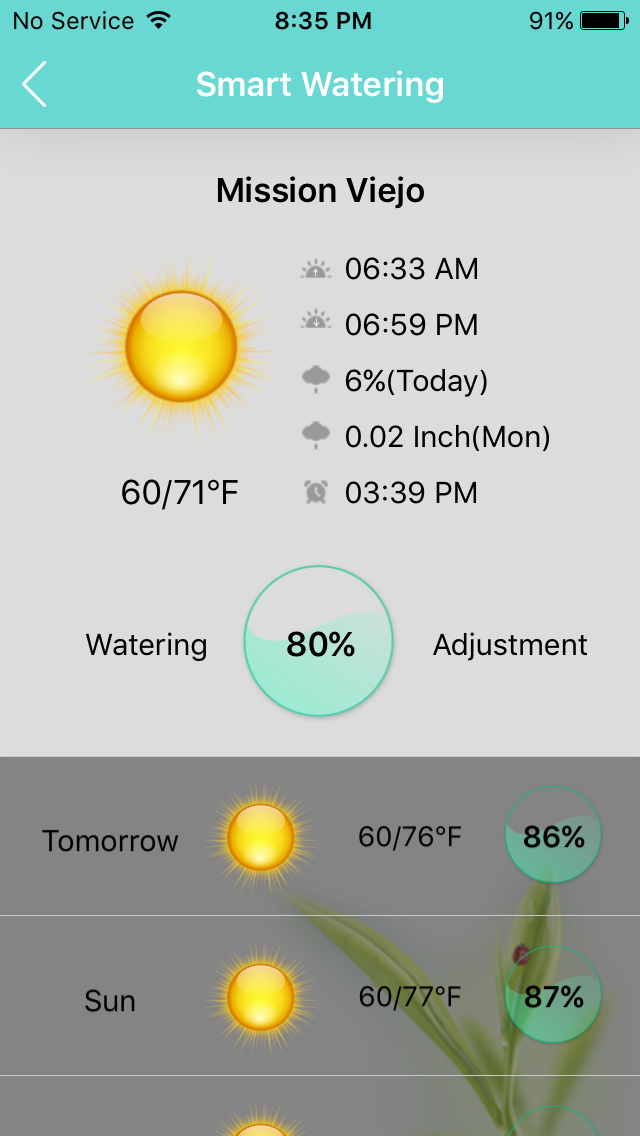
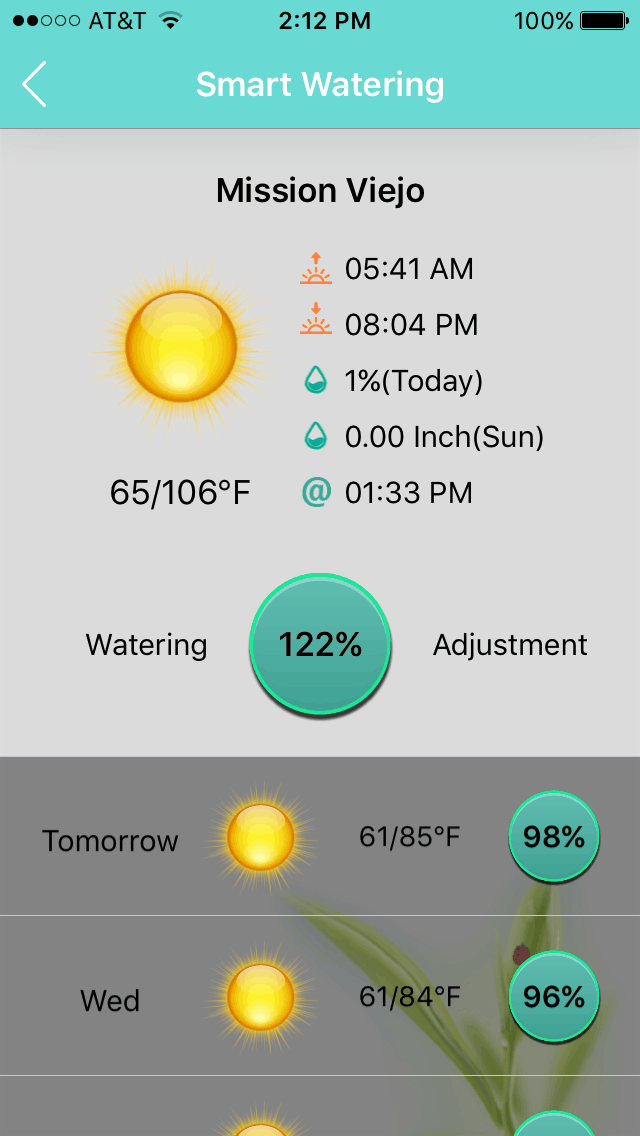
2.The daily water is shut down or decreased dramatically as there were raining in previous two days.
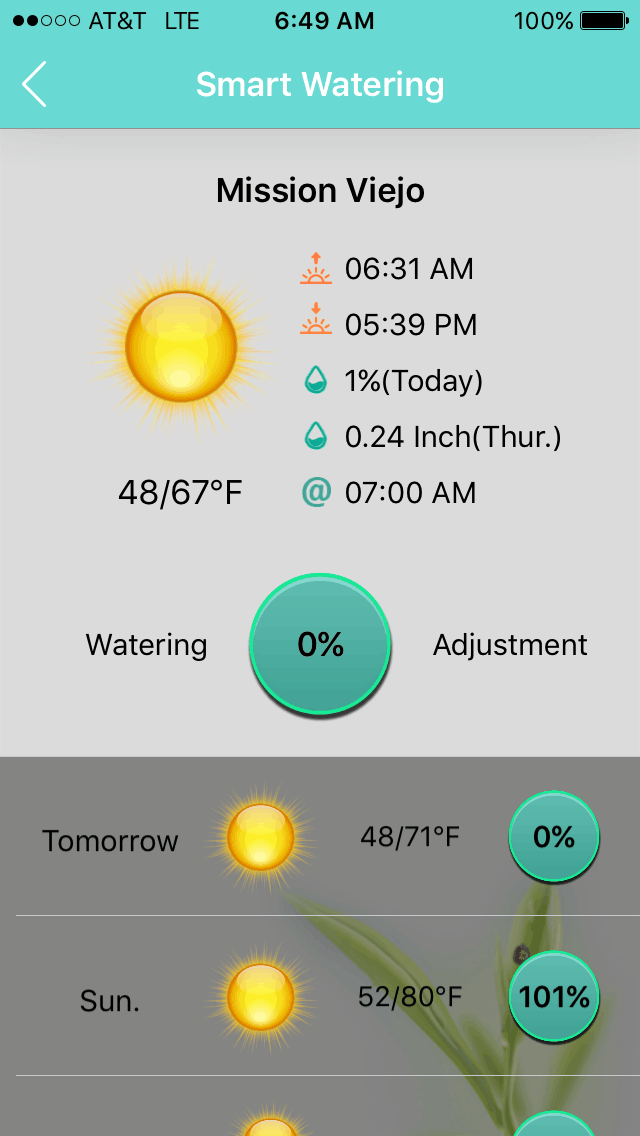
3.The scheduled run-time is modified monthly on average ET value on local area automatically. Customers may find the schedule time increased automatically from Jan. --- Aug.; and decreased from Sept. to Jan.
NxEco smart controller supports smart irrigation solution as Choosing Smart Watering on Setting page.
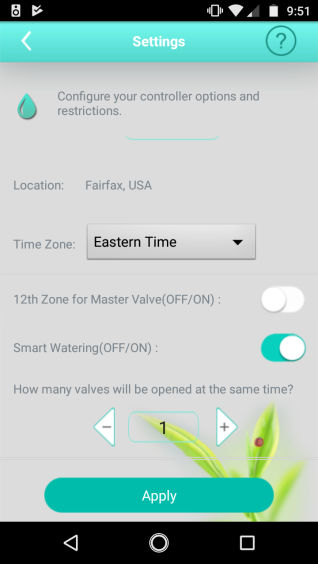
Smart watering helps all zones the smart irrigation based on weather info.
Anyway, some customers still expect to adopt the different irrigation strategies on individual zone, such as the beautiful plants under balcony, or without sunshine.
YES, HWN12-200 has this unique feature: Adjust individual smart watering strategy on each zone.
Please follow the following steps for individual smart irrigation.
- Go to Schedule Page on App, such as Zone 1
- Press the Black DOT
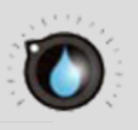 and enter the next page.
and enter the next page.
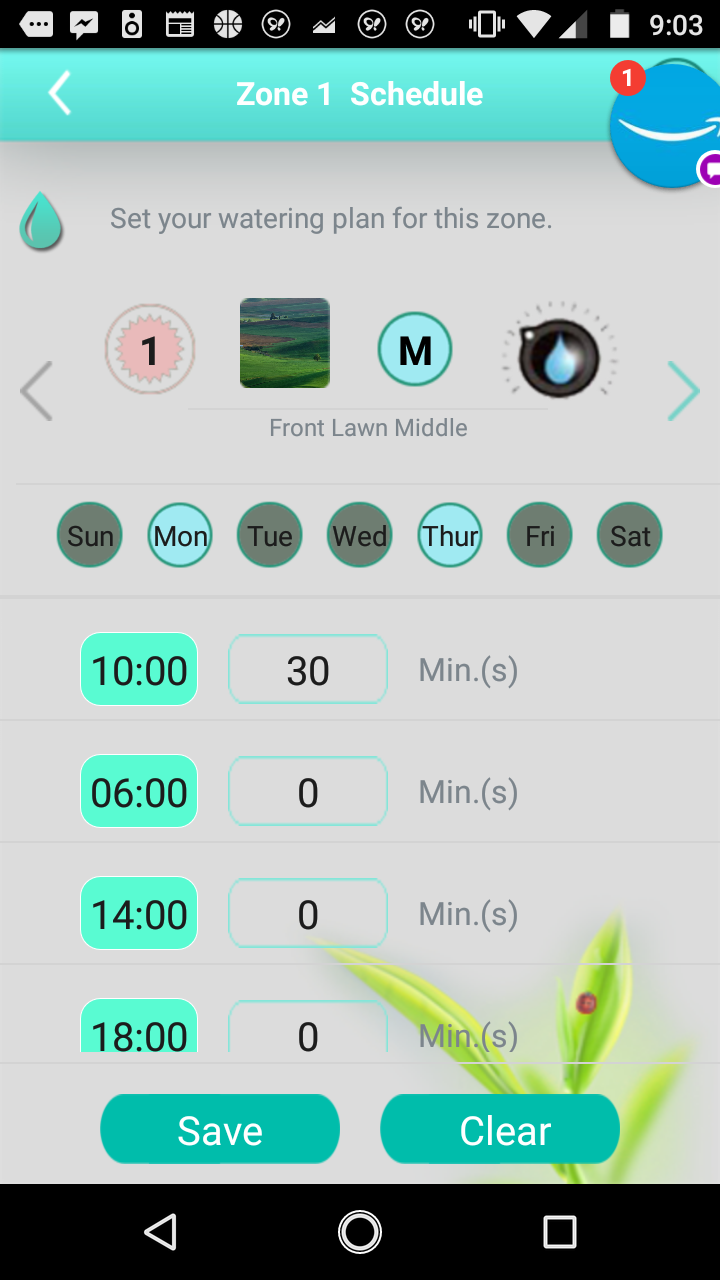
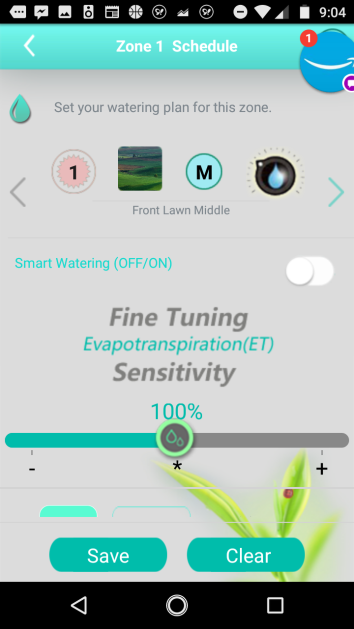
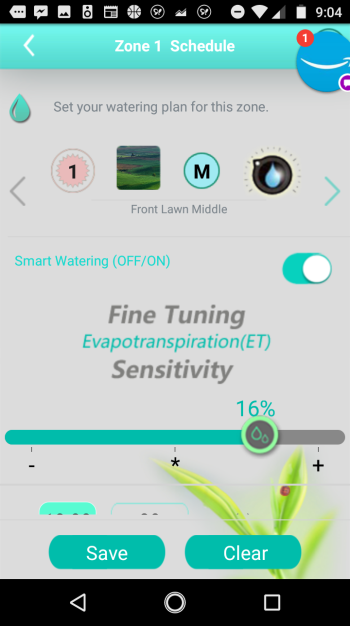
In the page, you could ON/OFF the smart watering for this zone. Or, you could adjust wateirng percents based on speical requirement of your lovely plants on this zone too.
After completing the adjustment, Press Save and return to Schedule Page, You could find the individual smart watering percent on this zone is different to others.
The left one means the smart watering closed on this zone.
The rirght one means the smart watering percent added more than others.
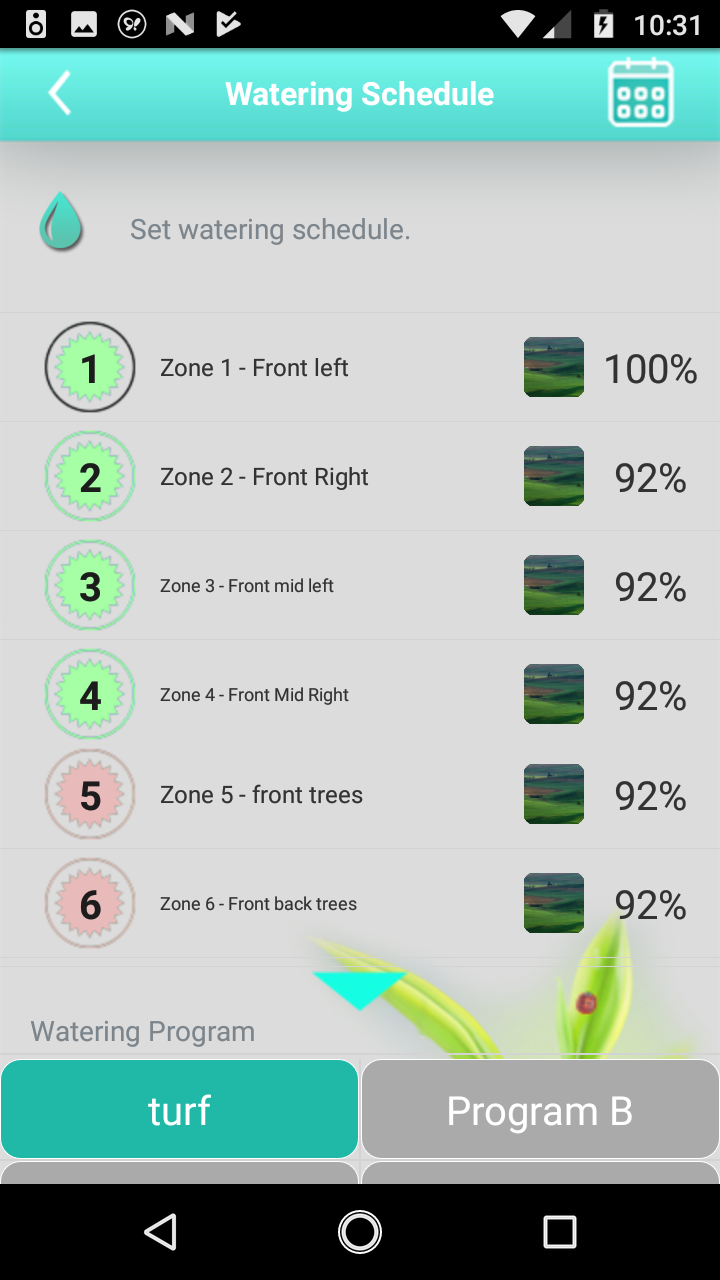
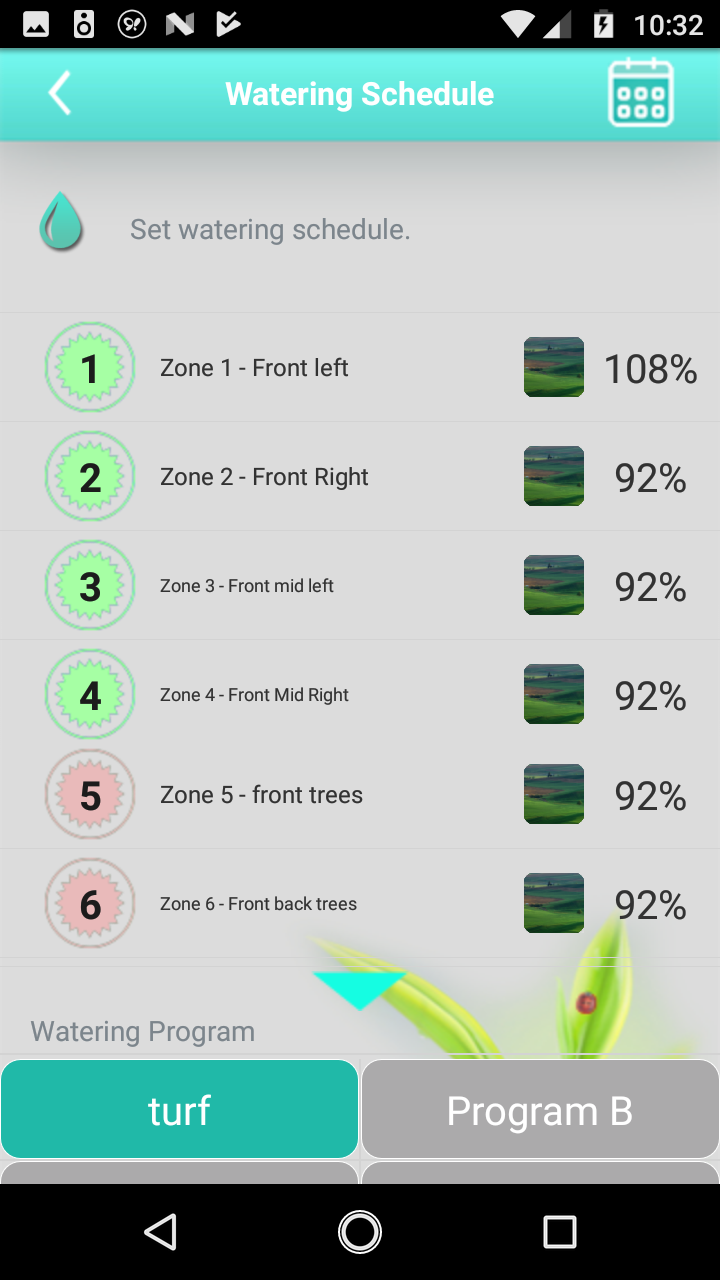
Live chat support online at http://www.nxeco.com/. Email support@nxeco.com. In case of emergency, call 1-949-813-7909 (PDT: 8:30 AM --- 8:30 PM).
This registration provides the security for your controller. One account only can operate the registered controllers under this account.
The cloud computing technologies are applied in smart irrigation controller. All of commands from smartphone are transmitted on Internet and server. There are some unpredicted latency in Internet. So, the response time of NxEco controller is not constant.
Yes, NxEco saves all of the timing, schedules, watering adjustments, weather and more info in flash memory. After power-on, NxEco controller recovers to normal operation statement.
There may be a delay to get Watering Adjustment info from NxEco server.
It is usually not necessary to reset your Controller. However, if your NxEco Controller has become unresponsive, you may first try power off the unit. Be sure to wait more than 30 seconds before plugging the unit back in again.
Currently, NxEco controller can irrigate on only one zone and Master zone at a time. If the irrigation of several zones is scheduled at the same time, operations will be carried out in sequence.
NxEco provides 2 year standard warrant for parts and labor.
We currently don't offer any professional installation from certified installers. This may change as we develop. However, we are confident that you can remove your current controller and install the NxEco yourself if you follow the Quick Start Guide. If you need any additional help, please contact us!
Yes, NxEco may be operated either manually on panel or with App, even Web Portal www.mysmartdrop.com
1.On the History Page, there is one "Book" logo on the Upper-Right corner.
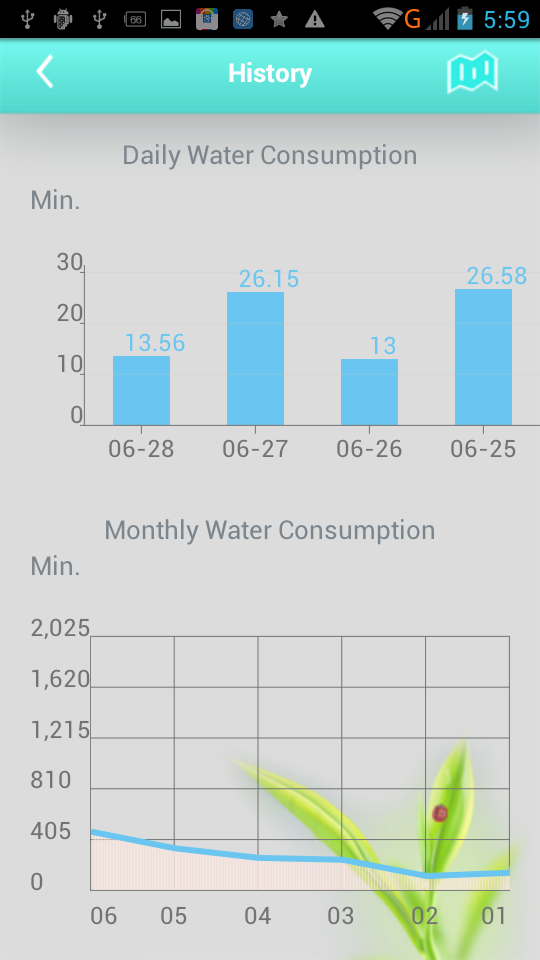
2.Touch it. One table is shown up. It is the latest watering record on all of zones of this Nxeco controller.
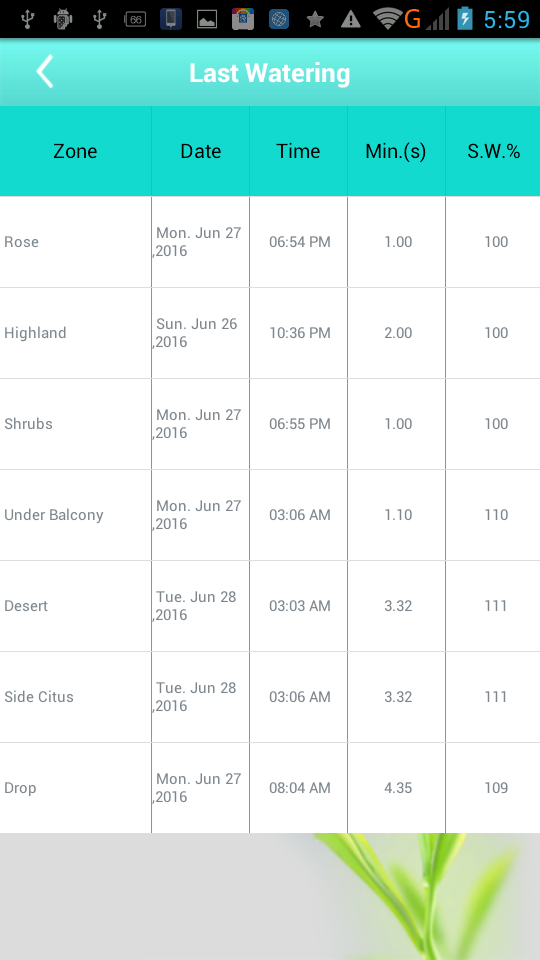
Zone.
Date of latest watering.
Start Time of latest watering.
Run Time (Min (s).) of latest watering.
S(mart) W(ater) % for latest watering.
1.As a serial of Zones and Run time (Mins) are chosen, you may want to save them as one of Pre-set watering program. Please touch "Save a Preset" and "Preset A" or "Preset B" or "Preset C".
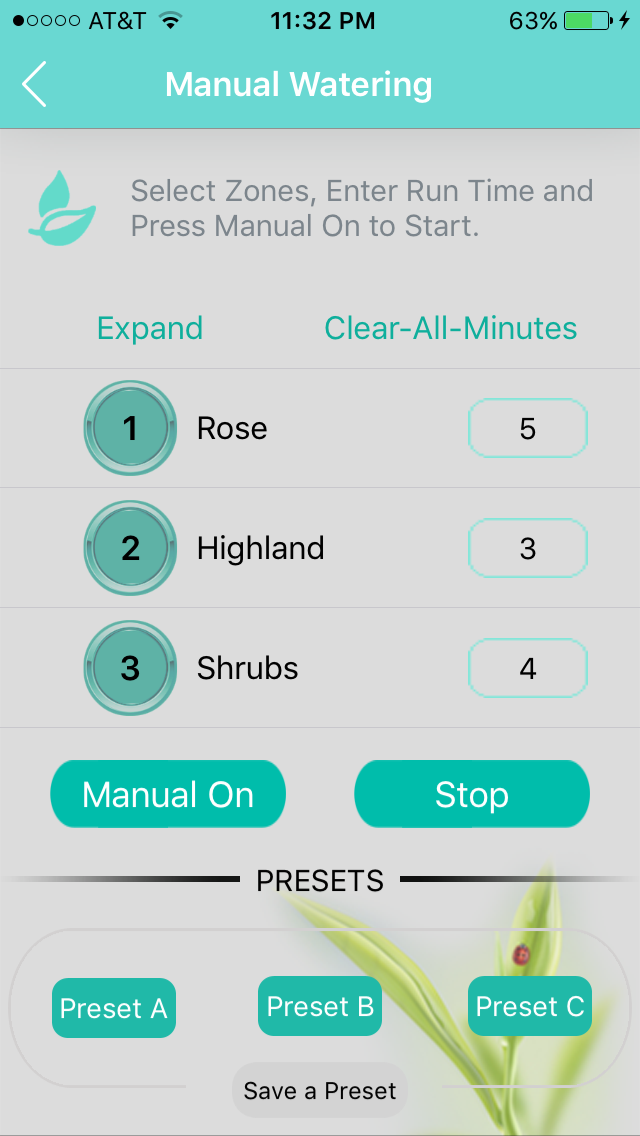
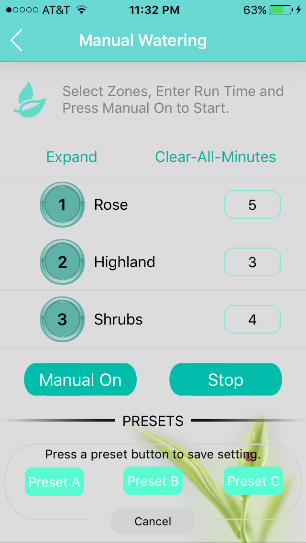
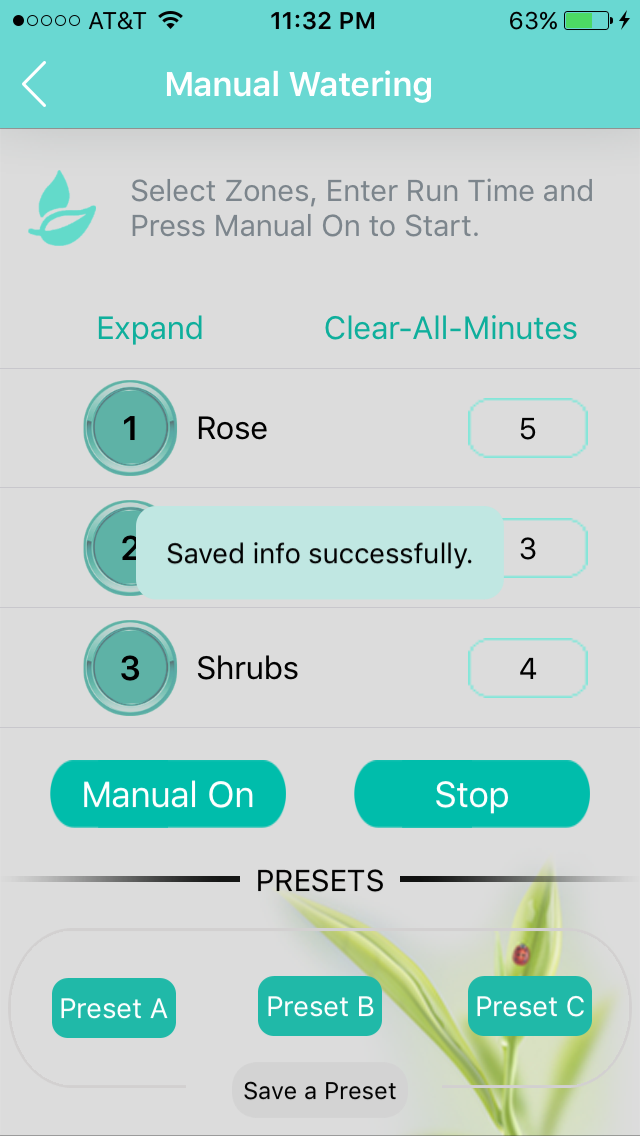
The serial of desired Zone number and Run Time are saved in one of Preset.
2.As the landscape should be watered in above Preset program again. Please Press Preset A/B/C directly. All of pre-set Zones and Run Times are shown up.
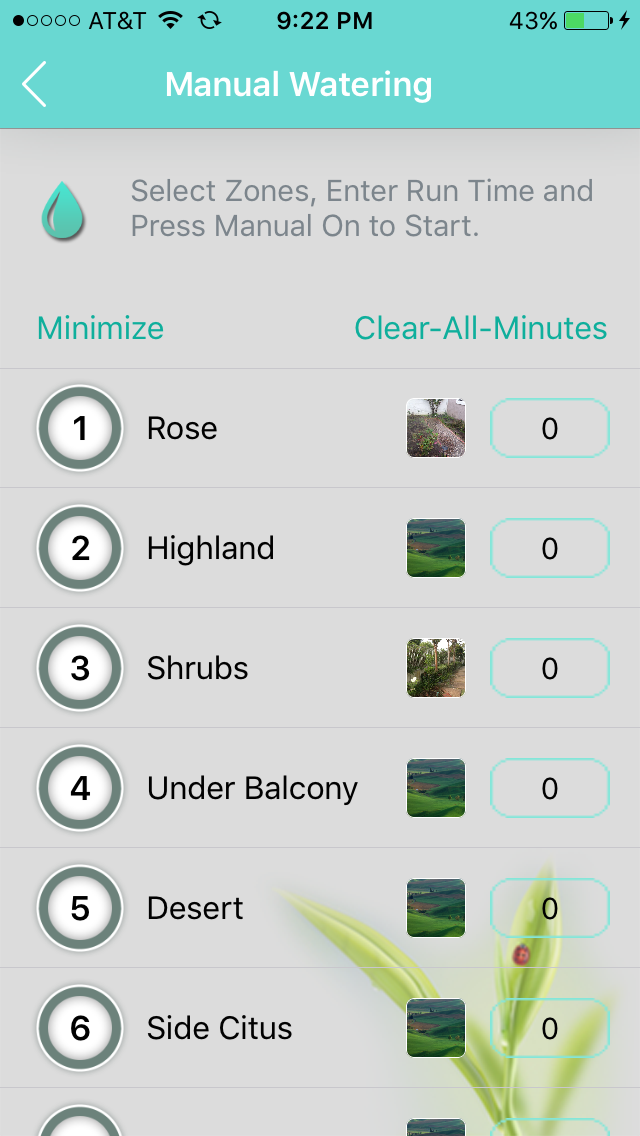
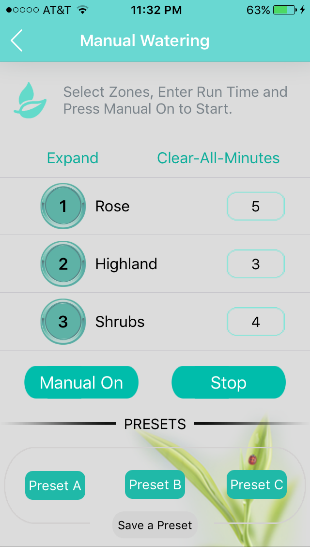
Then, press Manual On. The manual watering is on in Preset program.
There are 12 zones. User could name each zone and take one photo for each zone. There are two ways.
1) User could name the zone at Schedule Page as:
- Find the zone_1 position.
- Name it as Front Turf.
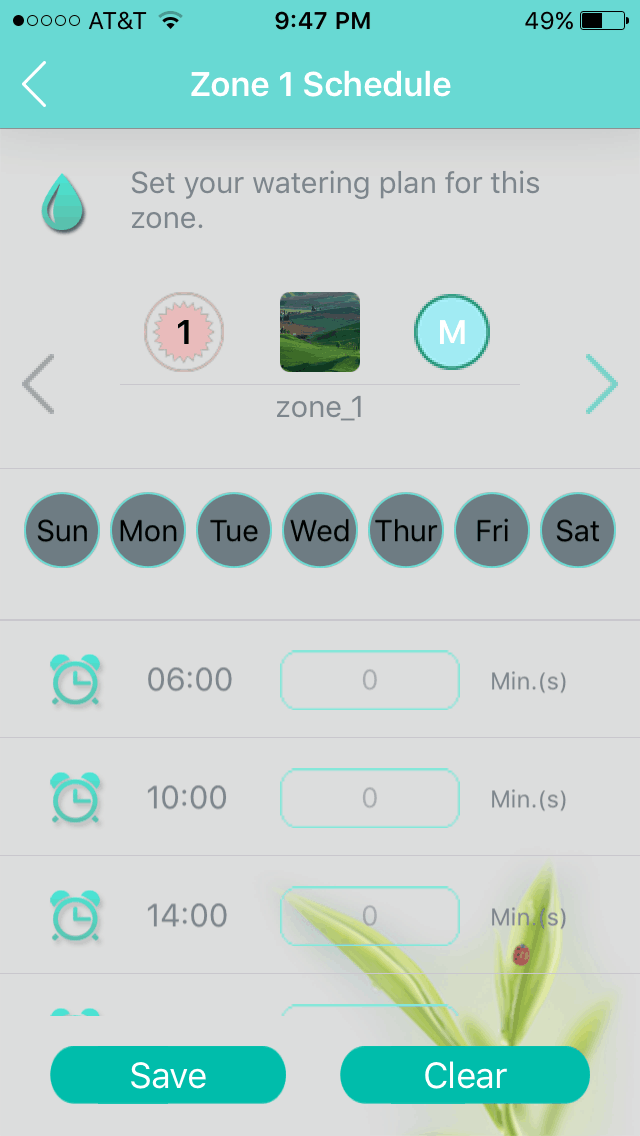
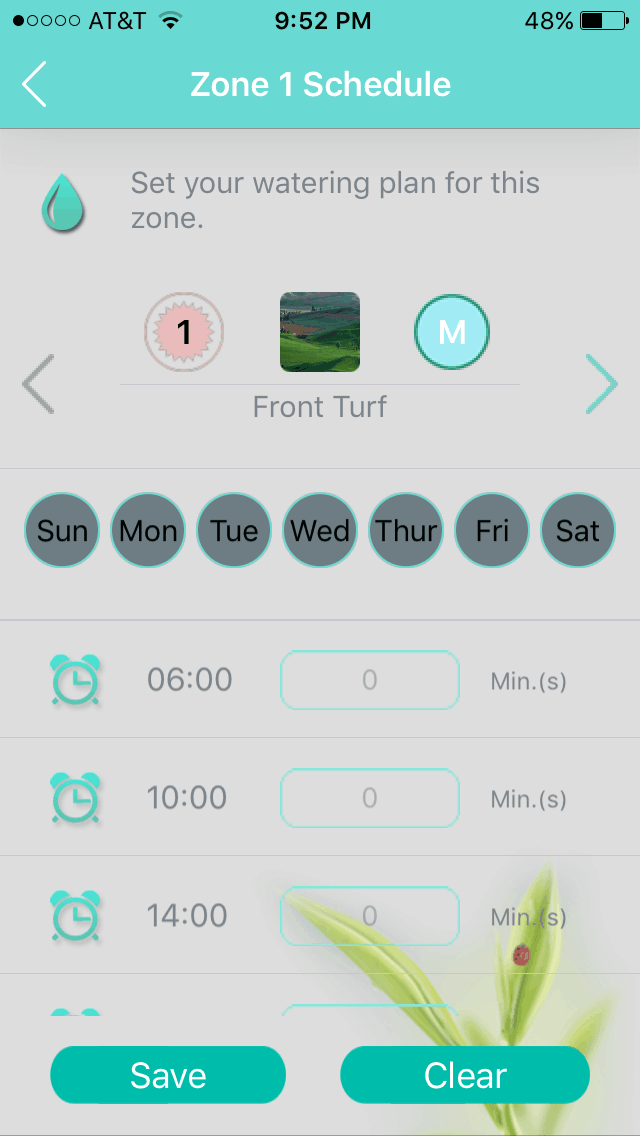
2) The Zone could be named on Manual Watering Page.
- Open Manual Watering page and touch "zone_1".
- Name it as Front Turf.
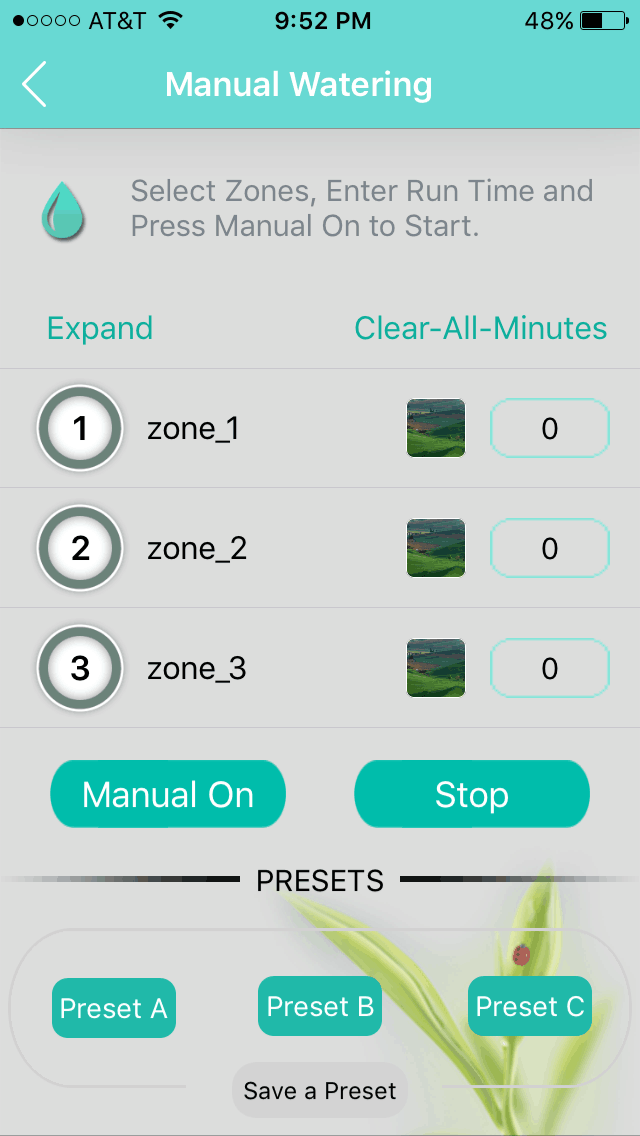
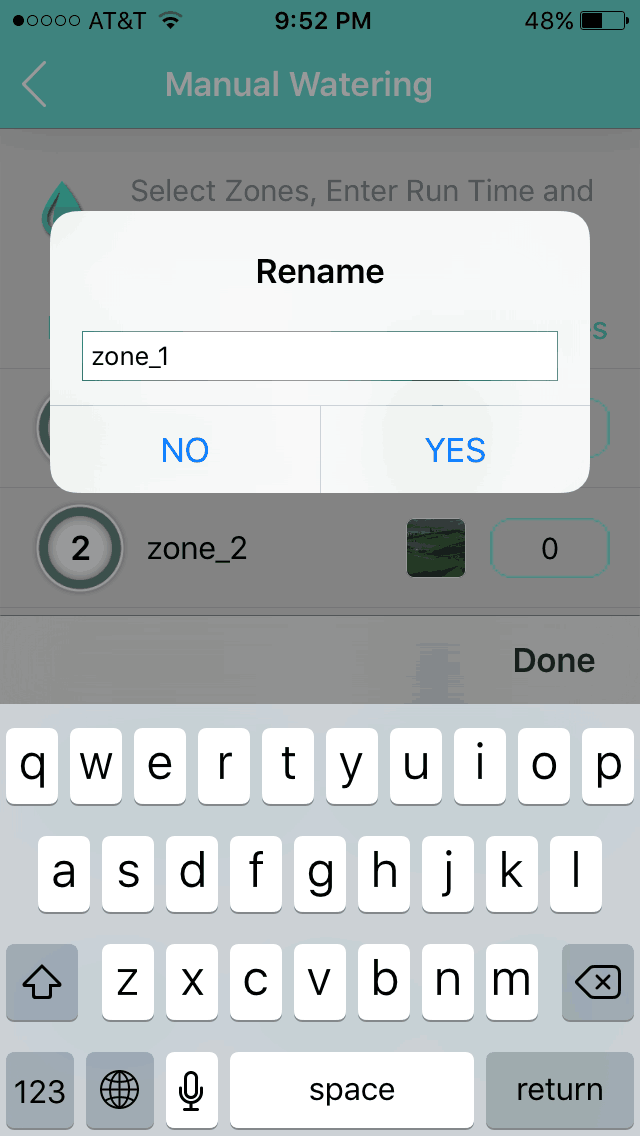
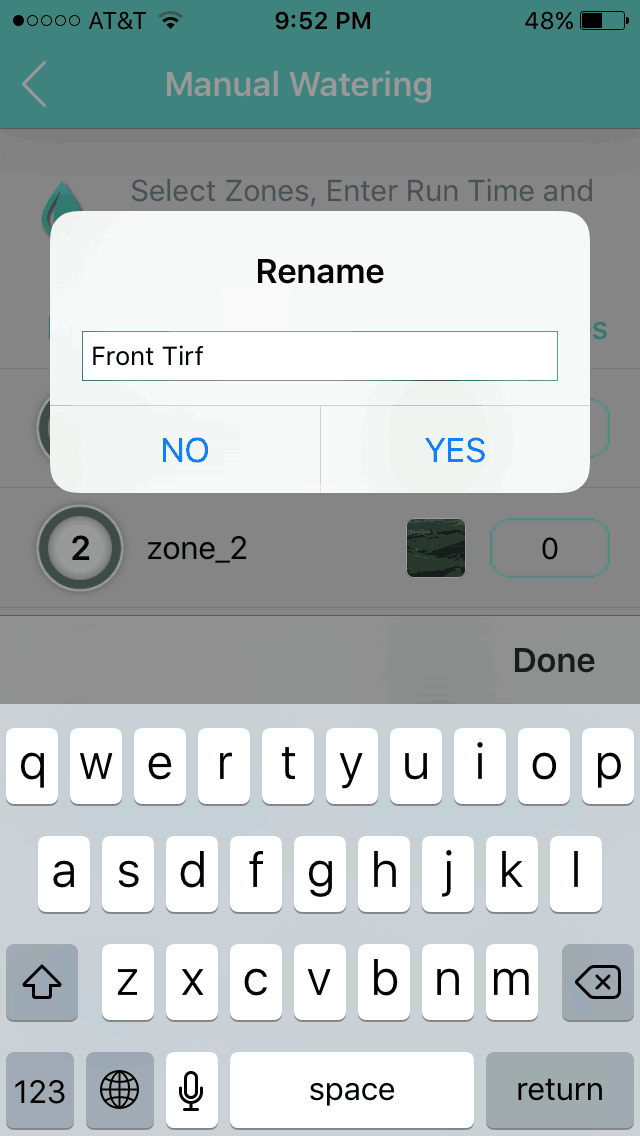
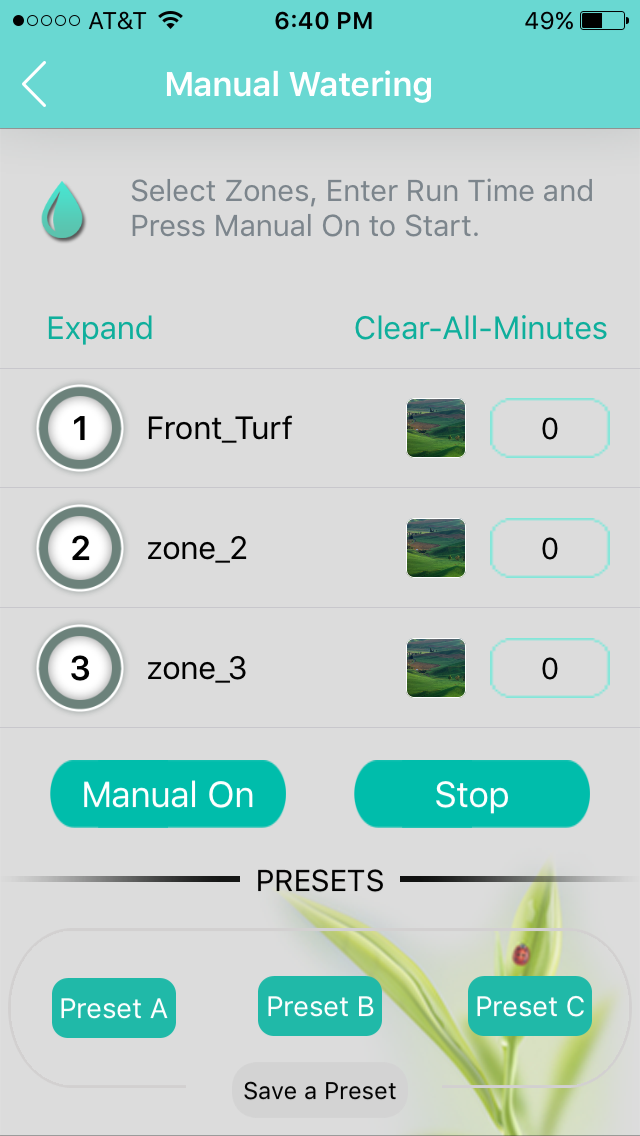
3) User may photo the plants on zone and save the phone.
- Please touch the picture on zone line.
- Then, take one photo on Plant.
- Save it.
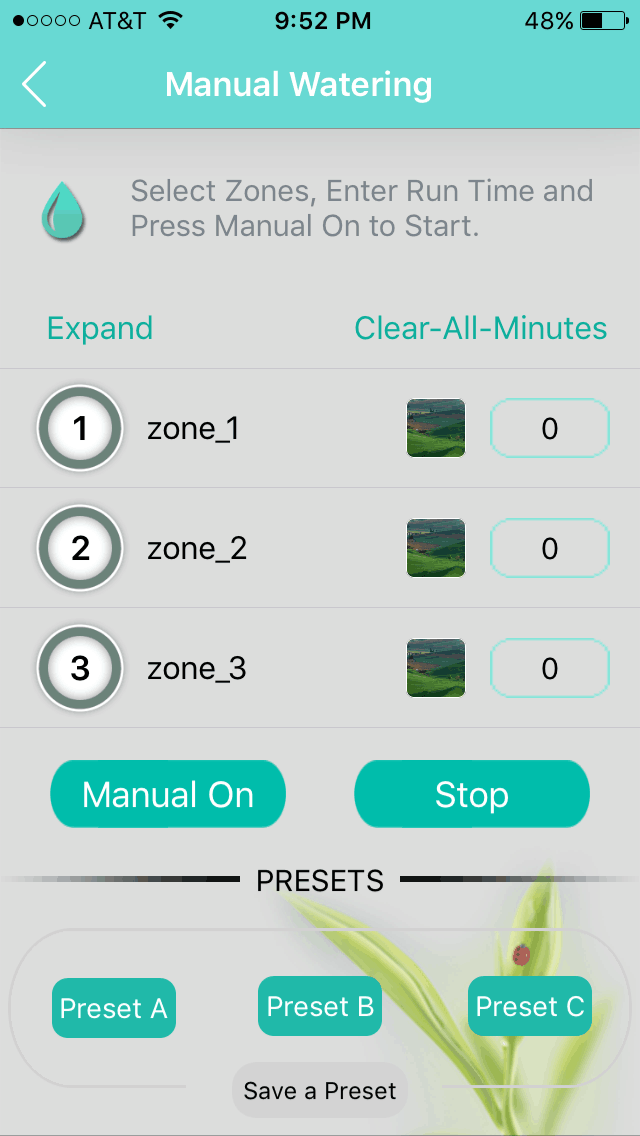
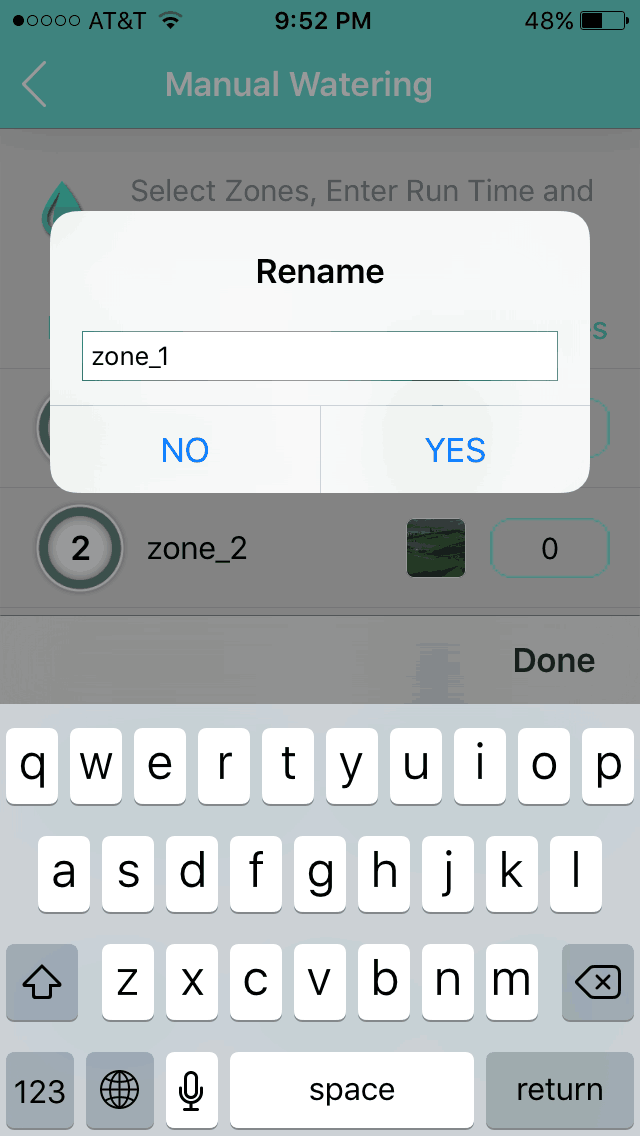
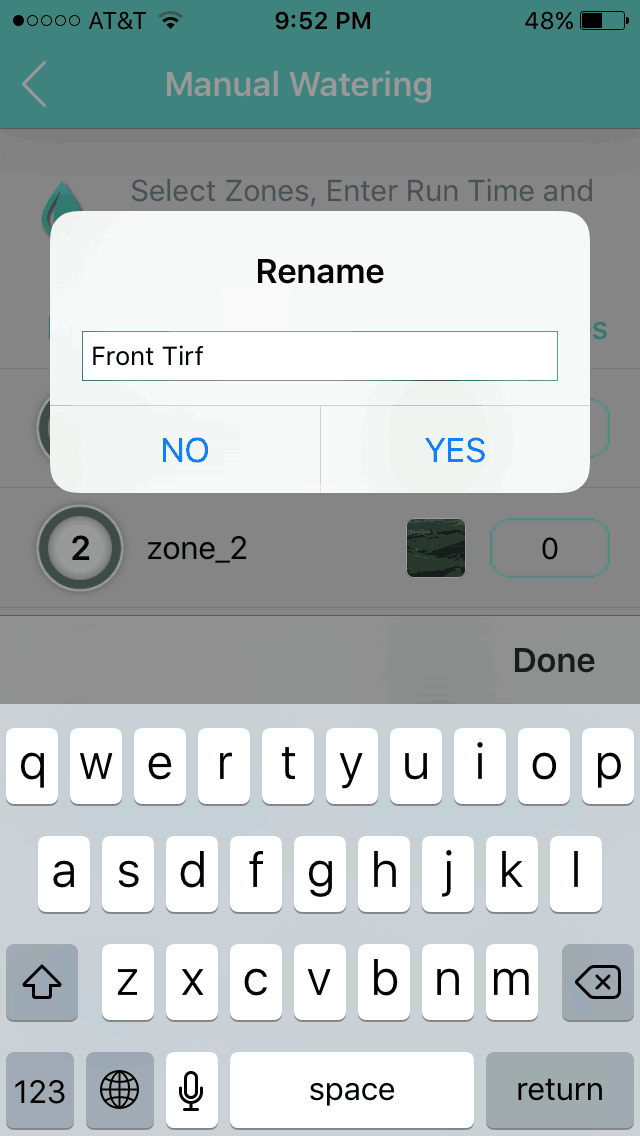
1.Check the on-line or off-line status of Nxeco controller.
- 1)Check on-line status on the enter page. There is one Radio sign in the enter page. As Radio sign is dark, the controller is off-line; and the controller is on-line as Radio sign is bright and green.
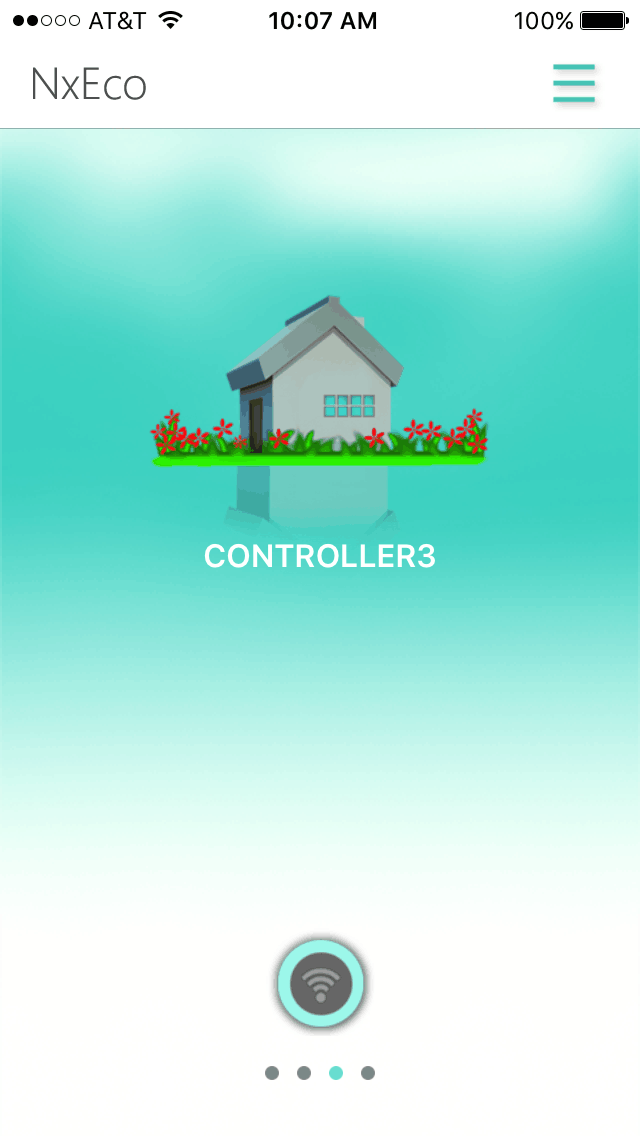
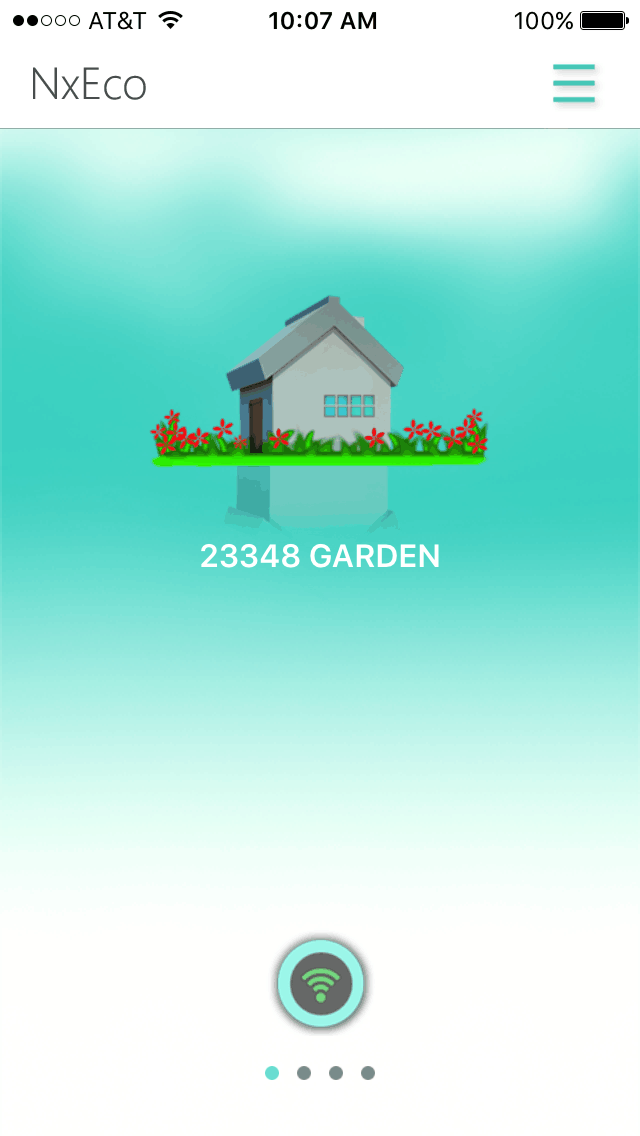
- 2)Check on-line status and watering on major page. Please press Green Leaf (center of Dial) and check the status of on/off-line and watering of Nxeco controller.
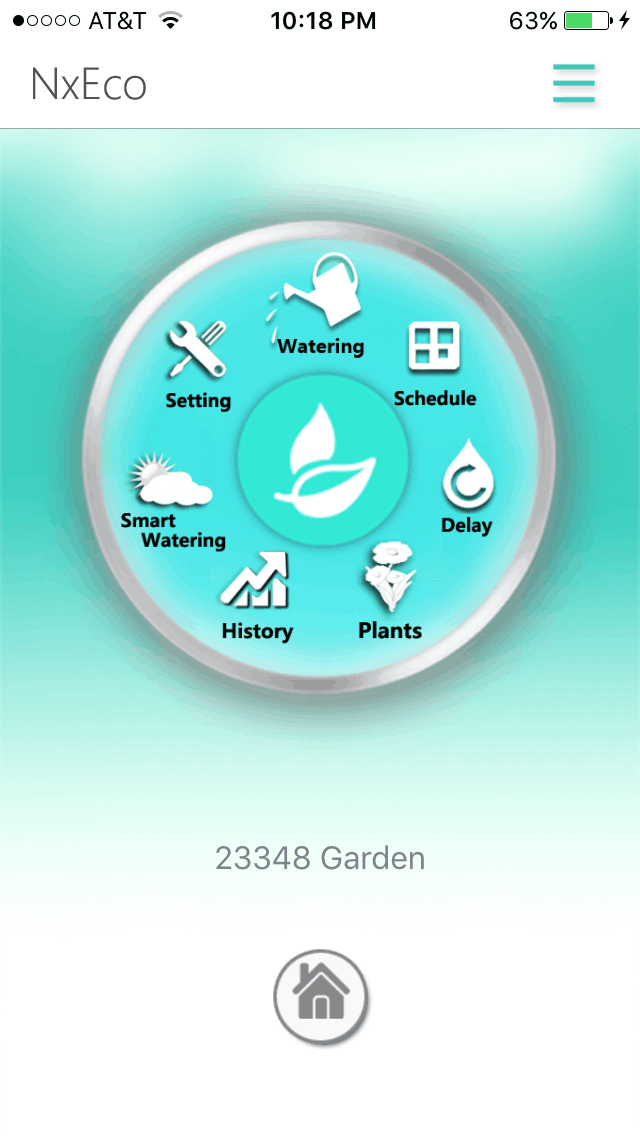
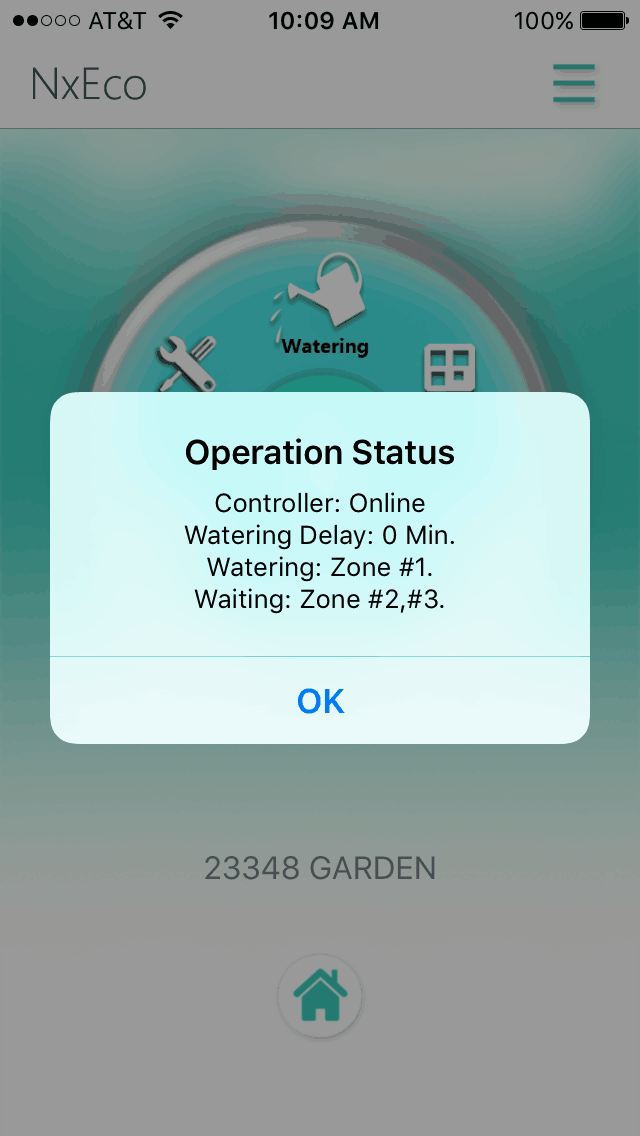
2.Check the schedules of Nxeco controller.
- Go to Schedule page, press the Calendar button at upper-right corner. The schedules for all zones are listed in one table.
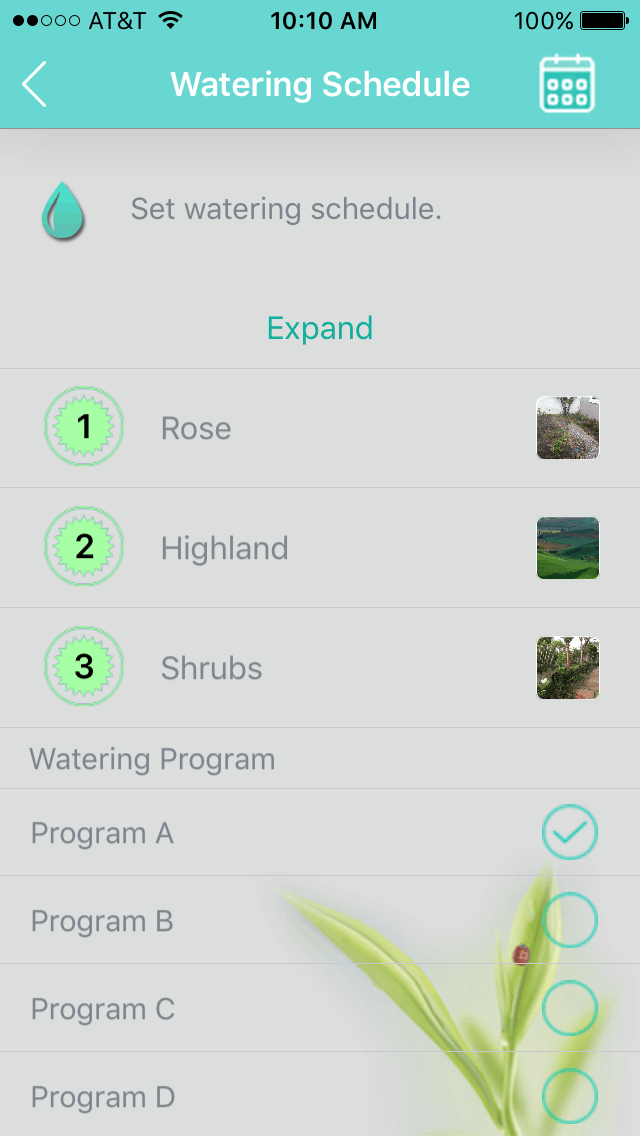
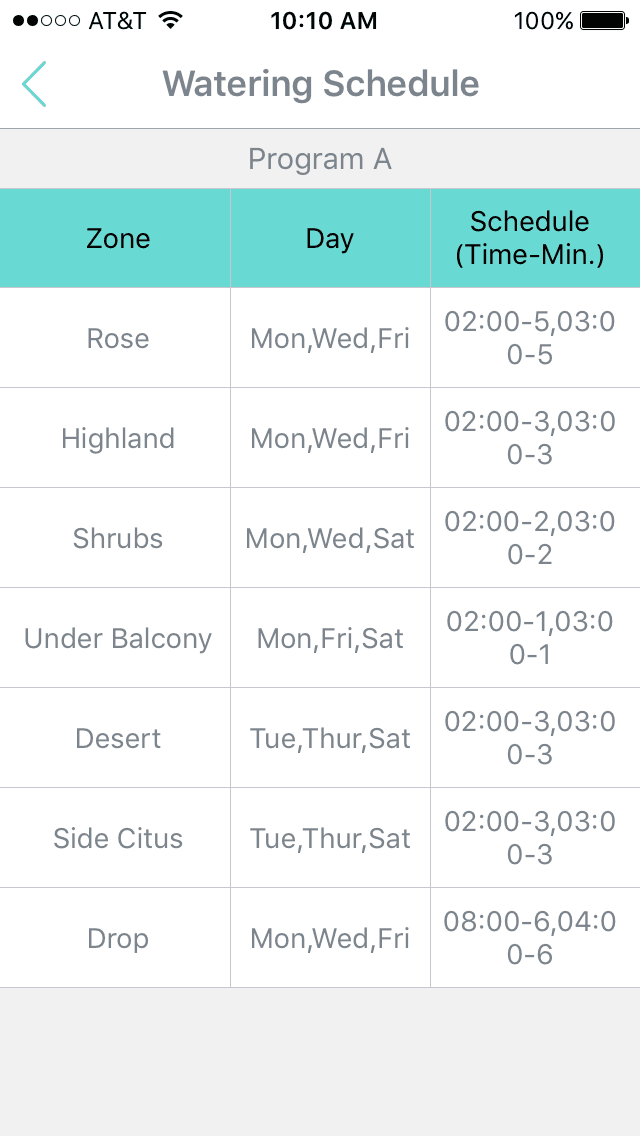
3.Check the Watering records of Nxeco controller.
- Go to History page. There are the plots for daily and monthly watering plots. As press the book button on the upper-right corner. One table shows the last watering records for each zones.

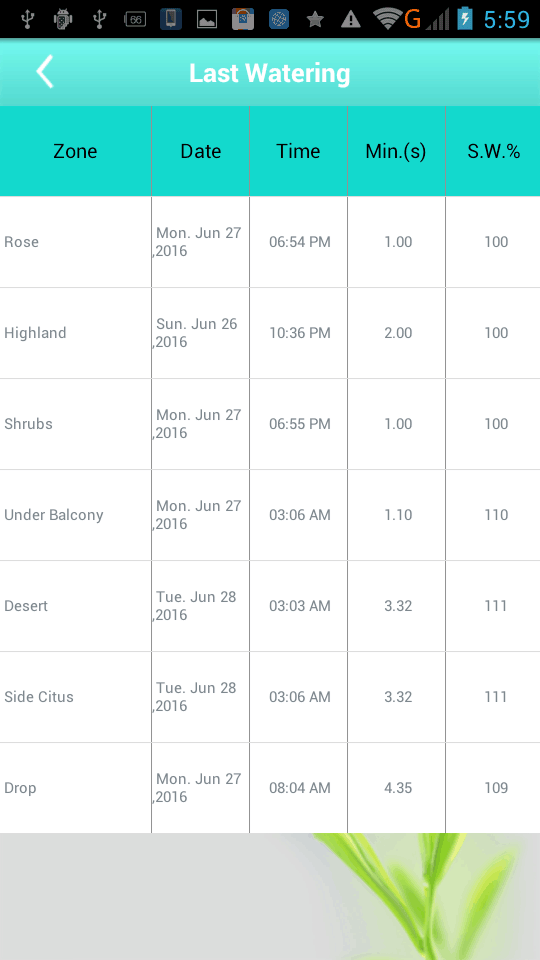
THREE passwords exist within your NxEco Smart Controller.
1.First Password: your account and password for Sign into the NxEco Mobile APP.
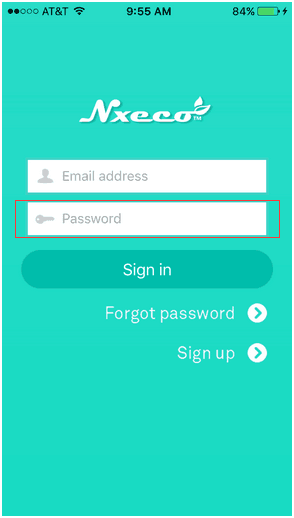
2.Second Password: The password of your WiFi router. Please keep this password handy. As you connect the smart controller to your WiFi, please check the follow items.
- (1).Make sure your smart device (tablet or smartphone) connected to your WiFi router.
- (2).The WiFi router must have a 2.4 GHz channel available (known as WiFi standards B, G or N). There are rare cases where your smart device may be connected to the 5.8 GHz network and your device may only see the 2.4 GHz network. Please refer to your router manufacturer for instructions on how to separate the 2.4 GHz and 5.8 GHz networks.
- (3).Please input the password of WiFi router in password field and click show password to verify the router password is correct.
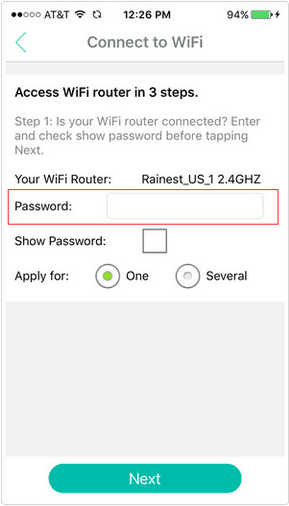
3.Third Password (optional and usually not required): The password for manually registering controller.
- (1).This password is a temporary, one-time use password and is used to manually register a controller. Before the controller is registered successfully on the NxEco Cloud Service, this password will be found in Setting screen on LCD of controller as:
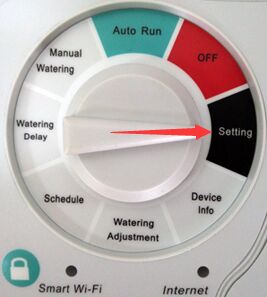
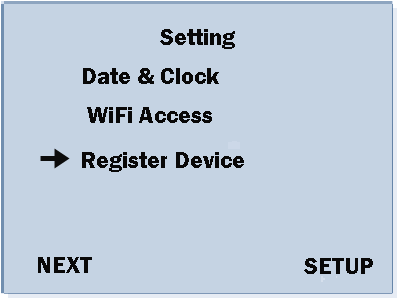
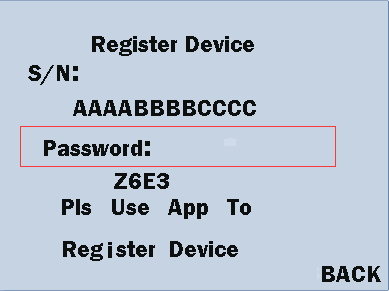
- (2).This password is only used to register a controller manually. On Controller Profile page of the NxEco APP, the S/N and Password of a NxEco controller should be typed in to the NxEco APP to register a controller manually.
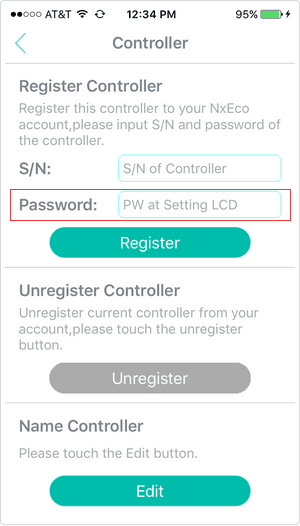
- (3).If SUCCESS is shown on Setting screen on LCD of controller, this controller has been registered and you are ready to use your NxEco mobile APP with your NxEco controller.
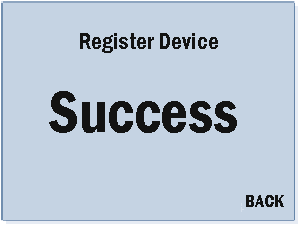
Except mobile APP, NxEco provides one web portal to operate smart controller .
1.The Web address is:www.mysmartdrop.com
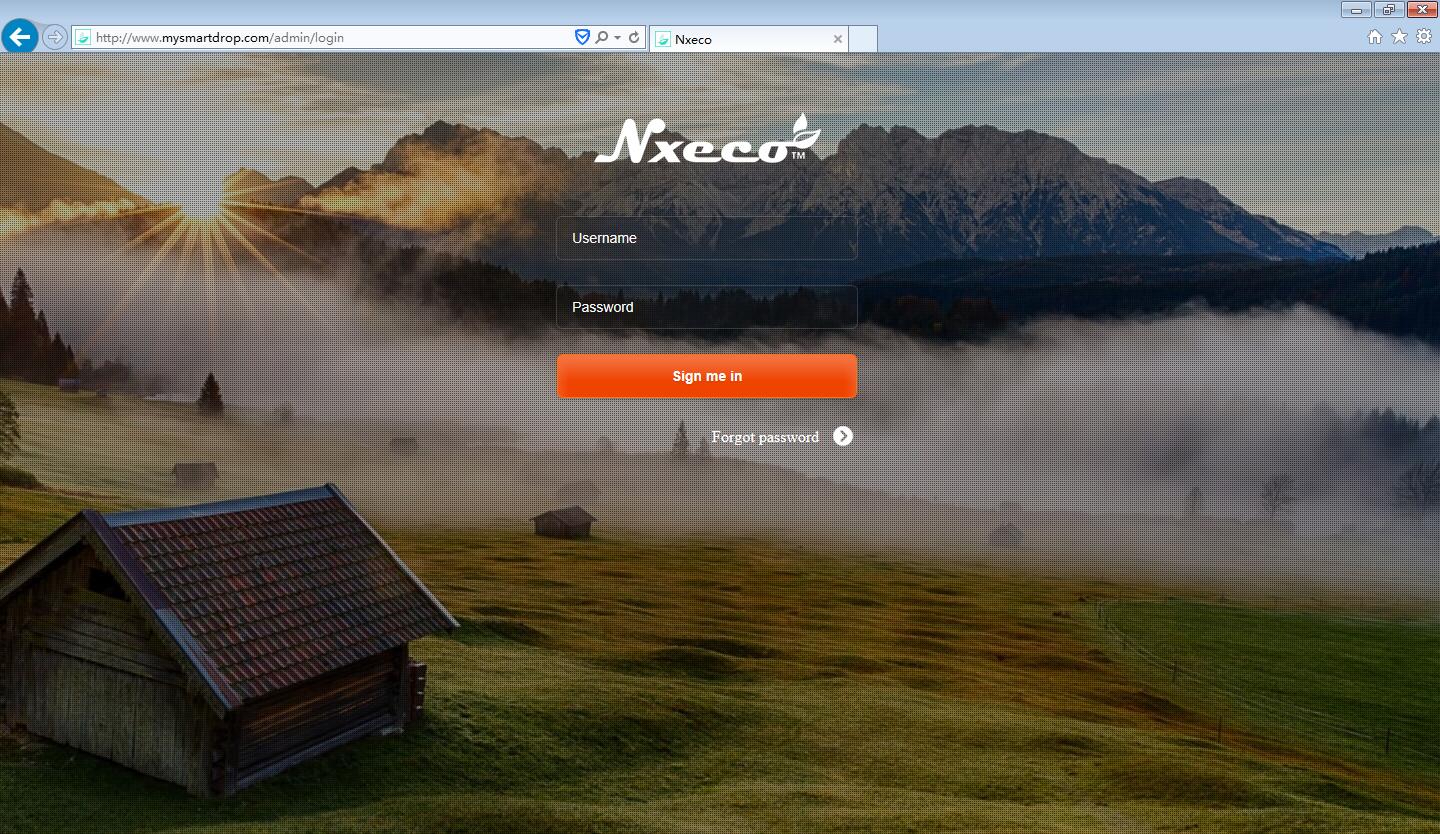
2.User may type the same Username and Password as ones in mobile APP.
3.As entering the Web portal, you may find there is two blocks:
- (1).Controller: Operate the controller on web.
- (2).Water Record: Read the water records of each controller at any time periods.
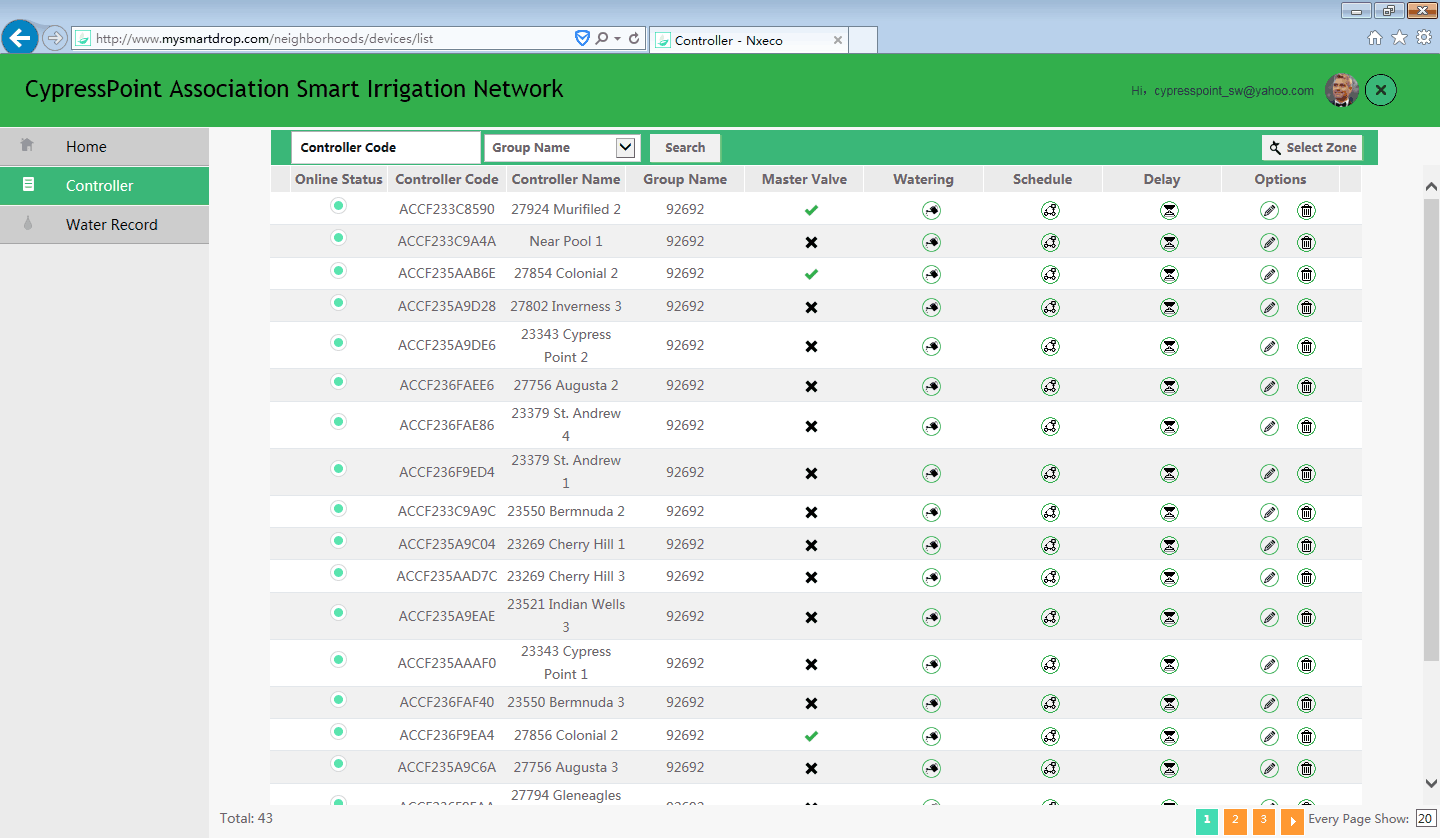
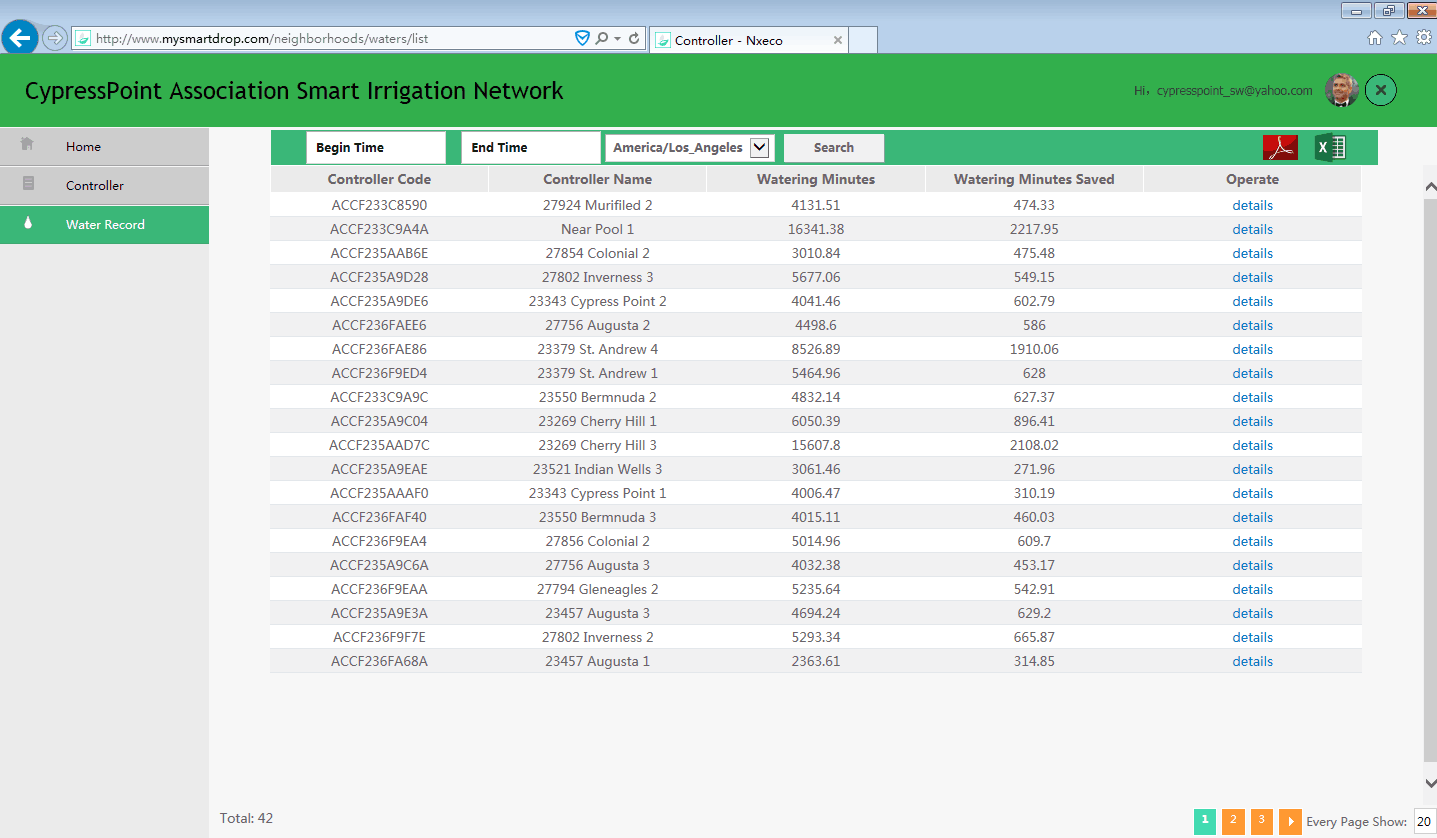
For one same account, all of operation and water records on APP and web portal are sync each via server and Internet.
Welcome to try the Web Portal www.mysmartdrop.com
1.Sign UP other account with new email on Nxeco APP. Suppose, new@gmail.com
2.Sign in Nxeco App with current email account. Suppose, old@gmail.om
3.Go to Advanced Features page, ,which is up-right connor of first page in Nxeco APP.
4.Go to Controller manager and Unregister the controller.
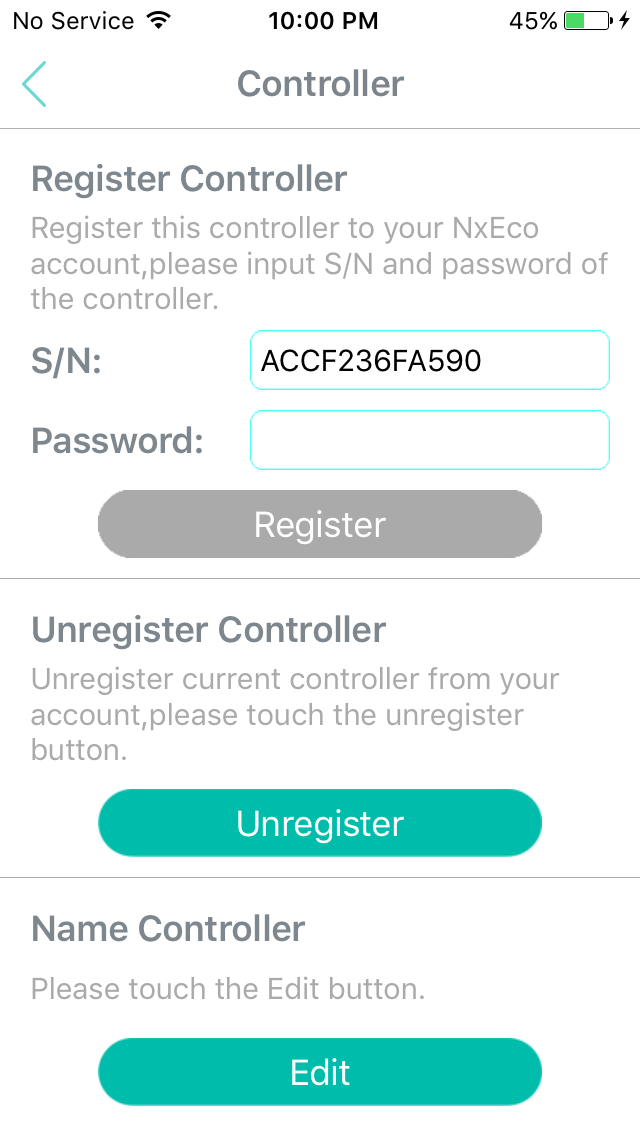
5.Log Out
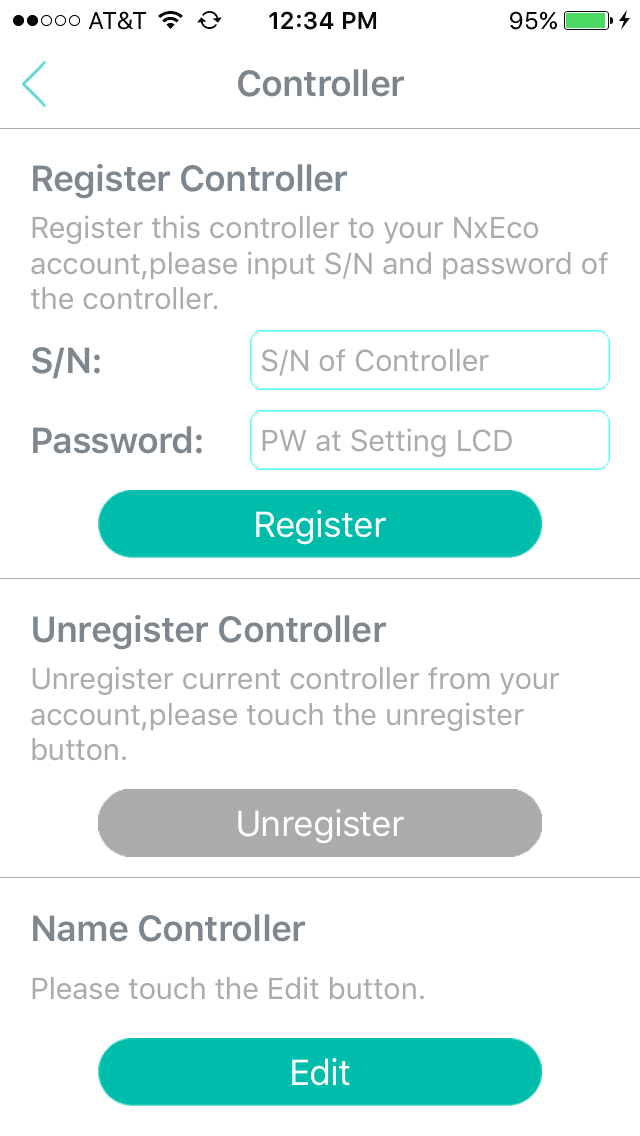
6.Sign in Nxeco App with new email account (new@gmail.com). Go to first page of Nxeco app. Push Start. Make Sure Blue light and Green Light of Controller ON.
7.Skip Connect to WIFI. Go to Register the controller step by step automatically. After Congradulation….. shown up, Nxeco control is registered to new account.
8. You must re-set and re-schedule all of your watering times.
NxEco controller provides one Weather-based smart irrigation. After user setup the current watering schedules, the controller may adjust the practical watering run time as:
1.The daily water run-time is increased or decreased by current weather info (such as high temperature).
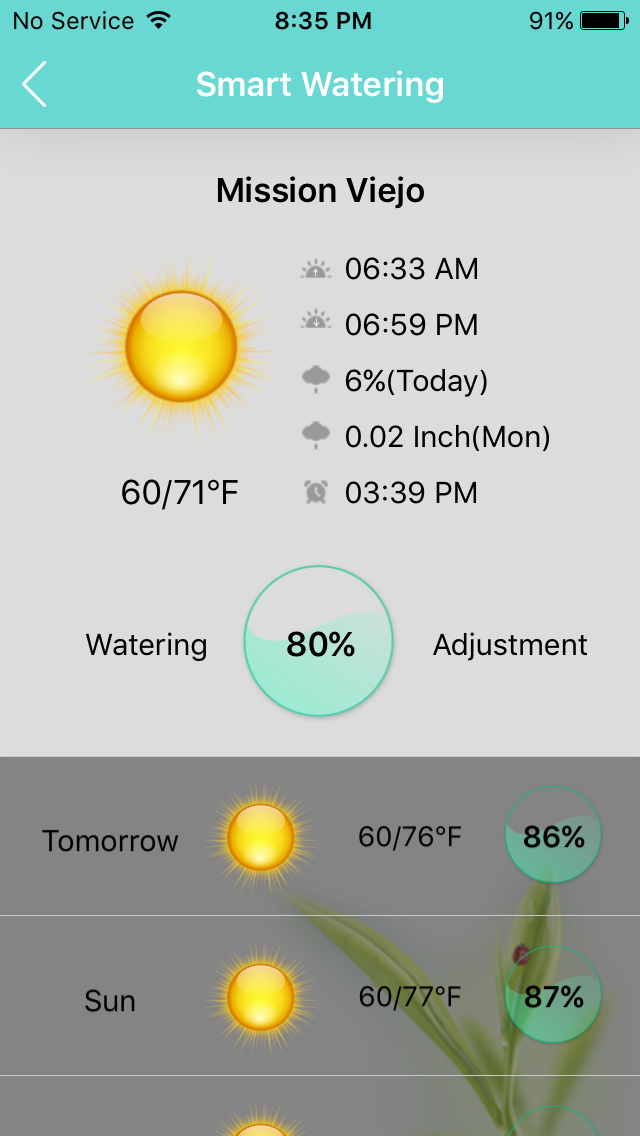
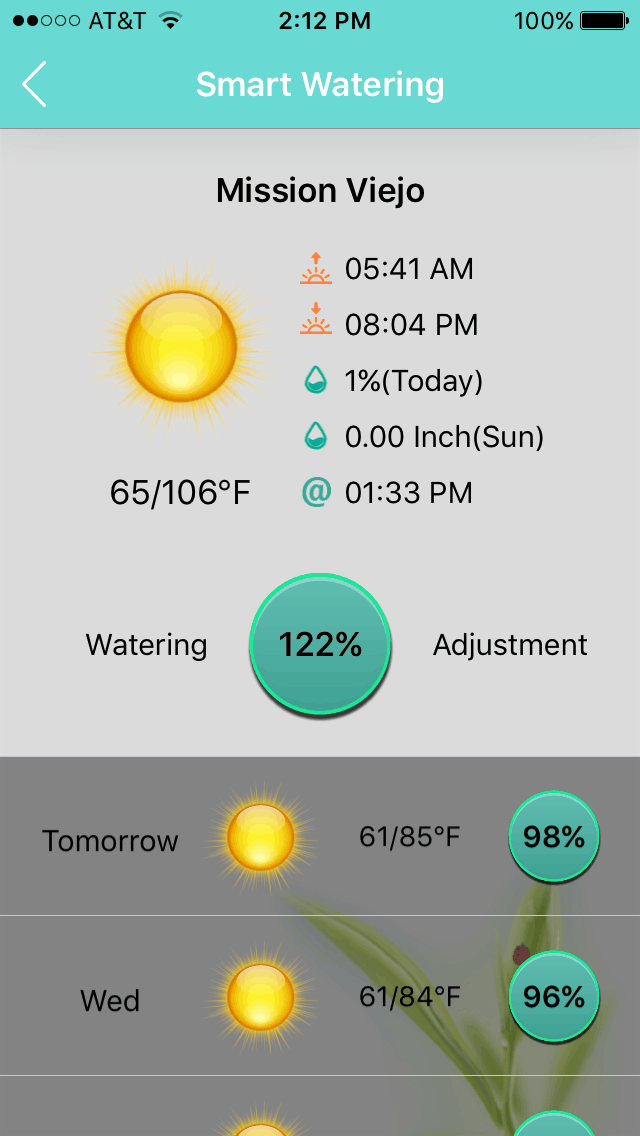
2.The daily water is shut down or decreased dramatically as there were raining in previous two days.
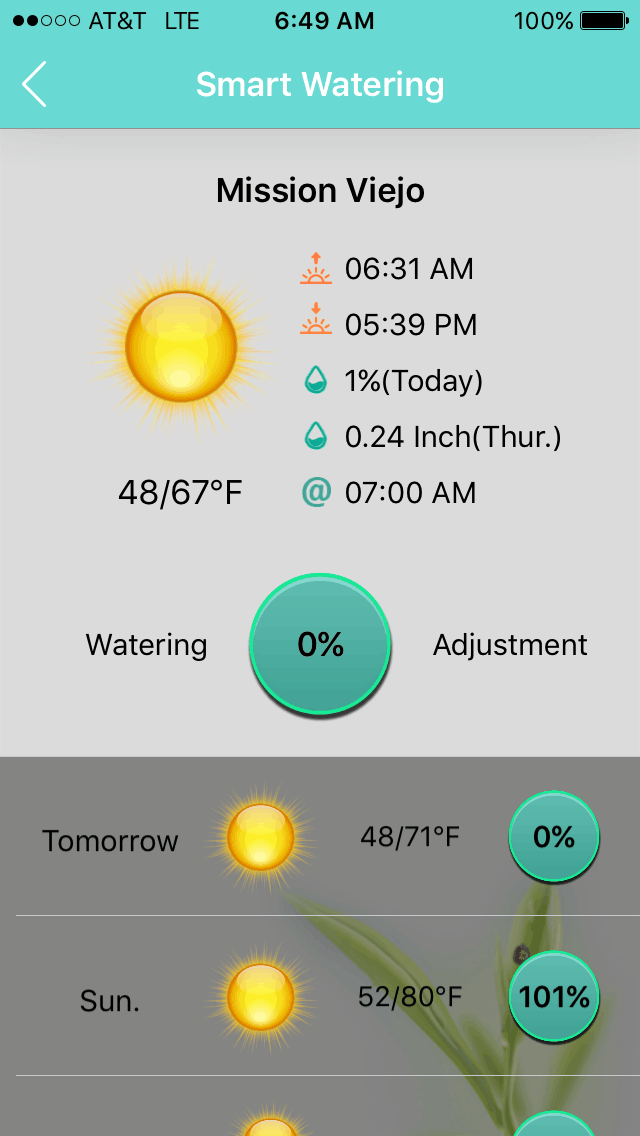
3.The scheduled run-time is modified monthly on average ET value on local area automatically. Customers may find the schedule time increased automatically from Jan. --- Aug.; and decreased from Sept. to Jan.
The following rain sensors are easy to link and operate well with NxEco controller:
- 1. Orbit Rain/Freeze Sensor 57069N
- 2. Irritrol RS500 Rain Sensor
- 3. Rain Bird RSD-BEX Series Rain Sensor
- 4. Hunter MiniClik Rain Sensor
- 5. Toro 53769 Wired Rain Sensor
One connection diagram example is as:
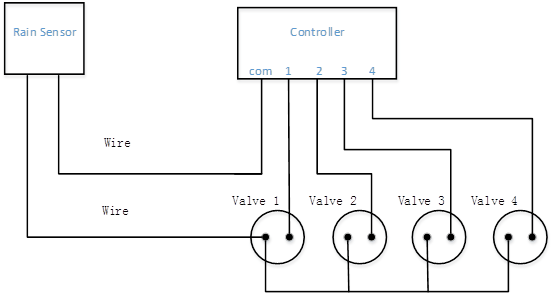
As rain is detected by rain sensor, the power for all of valves are off. For different rain level, the off-time for values are different.
Yes! For HWN12-100 and HWN12-200, Zone #12 output can be used for a master valve or a pump start relay. For HWN8-200, Zone #8 output can be used for a master valve or a pump start relay. There is one M sign on 12 or 8.

A master valve is an electric valve installed at the main water supply for the irrigation system. A master valve will greatly reduce any water loss due to a leaky station valve because the leaky station valve can only leak while the master valve is providing pressure to the system. Also, if you damage the irrigation main line, a master valve will control water loss so the main can be repaired without shutting off the water supply. An electric master valve is typically the same type of valve as you would use for your zone valves, but is installed upstream from the zone valves on the main line.
Yes, NxEco saves all of the timing, schedules, watering adjustments, weather and more info in flash memory. After power-on, NxEco controller recovers to normal operation statement.
Please open Apple Store, search NxEco, and install ios version. Open Google Play, search NxEco, and install Android version.
A regular account can operate unlimited controllers, which are registered under this account. Each controller will be displayed on one garden page of the NxEco App.
Currently, NxEco controller can irrigate on only one zone at a time. If the irrigation of several zones is scheduled at the same time, operations will be carried out in sequence.
Currently there is no integration with third party home automation systems such as Apple HomeKit or Nest Works. But we are planning integration with home automation protocols in future releases.
Yes. The latest update to the NxEco server data base and mobile app supports international customers over 20 countries. They include Australia, Belgium, Brazil, Chile, China, France, Germany, Italy, Japan, Luxembourg, Mexico, Netherlands, New Zealand, Serbia, South Africa, Spain, and USA.
Simply select the country from the "Settings" page of the NxEco mobile app and enter the correct zip code. Tap apply and your location is registered.
The NxEco weather server provides real time weather information for these countries.
Yes, there is one option on setting page of Nxeco mobile APP. You could choose to open the automatic weather-based schedule watering algorithm or only use the original schedule watering time. Just one simple sliding. You could change your decision at any time.
Currently, the available model on Amazon is HWN12-100 smart weather-based controller. There are two packets. One is controller, which is good to install indoor. The other packet is controller with weather-resistant cabinet, which is excellent to install outdoor. The same model controller (HWN12-100) for both of packets.
The simple answer is NO. Do not restrict watering on those certain days. Here are more answers on this question. On Setting page of APP, there are two options. One option is if the weather-based watering for each scheduled irrigation is applied on your controller. If No is chosen, controller waters in exact scheduled run-time (Min.). No any restrict watering. The other option is to choose the restricted days (one inquire from local Water District). You could setup the watering days, restrict days and watering schedules well. Easy and Flexible !
THREE passwords exist within your NxEco Smart Controller.
1.First Password: your account and password for Sign into the NxEco Mobile APP.
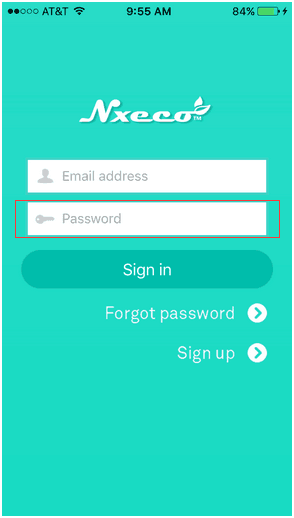
2.Second Password: The password of your WiFi router. Please keep this password handy. As you connect the smart controller to your WiFi, please check the follow items.
- (1).Make sure your smart device (tablet or smartphone) connected to your WiFi router.
- (2).The WiFi router must have a 2.4 GHz channel available (known as WiFi standards B, G or N). There are rare cases where your smart device may be connected to the 5.8 GHz network and your device may only see the 2.4 GHz network. Please refer to your router manufacturer for instructions on how to separate the 2.4 GHz and 5.8 GHz networks.
- (3).Please input the password of WiFi router in password field and click show password to verify the router password is correct.
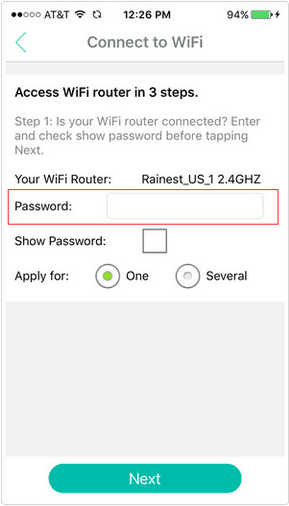
3.Third Password (optional and usually not required): The password for manually registering controller.
- (1).This password is a temporary, one-time use password and is used to manually register a controller. Before the controller is registered successfully on the NxEco Cloud Service, this password will be found in Setting screen on LCD of controller as:
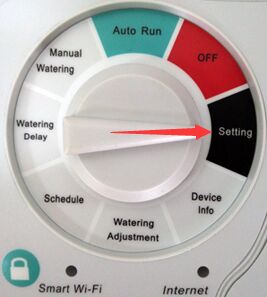
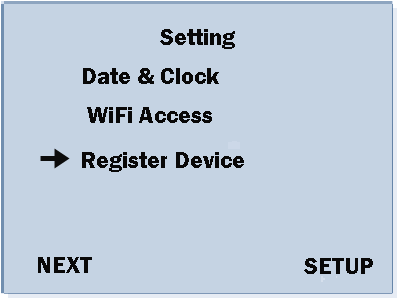
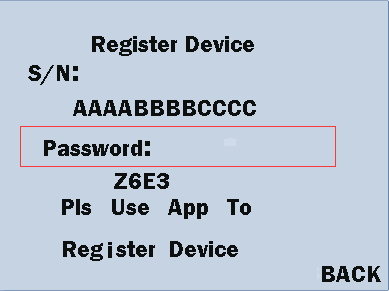
- (2).This password is only used to register a controller manually. On Controller Profile page of the NxEco APP, the S/N and Password of a NxEco controller should be typed in to the NxEco APP to register a controller manually.
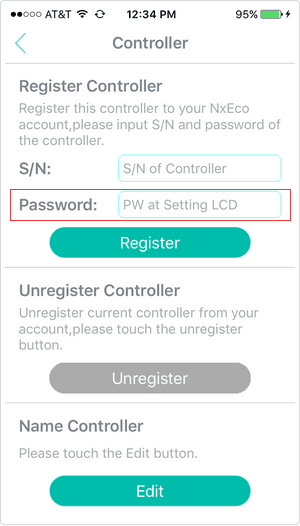
- (3).If SUCCESS is shown on Setting screen on LCD of controller, this controller has been registered and you are ready to use your NxEco mobile APP with your NxEco controller.
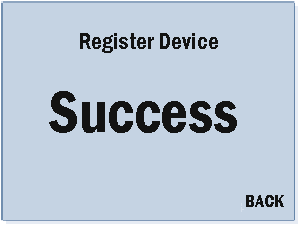
1.Sign UP other account with new email on Nxeco APP. Suppose, new@gmail.com
2.Sign in Nxeco App with current email account. Suppose, old@gmail.om
3.Go to Advanced Features page, ,which is up-right connor of first page in Nxeco APP.
4.Go to Controller manager and Unregister the controller.
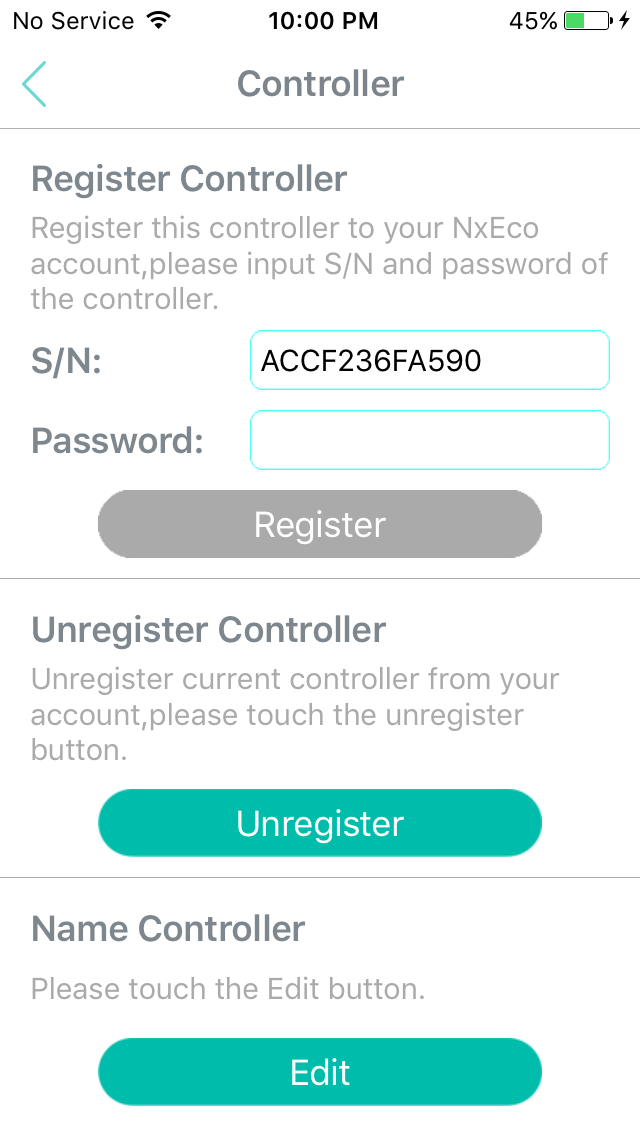
5.Log Out
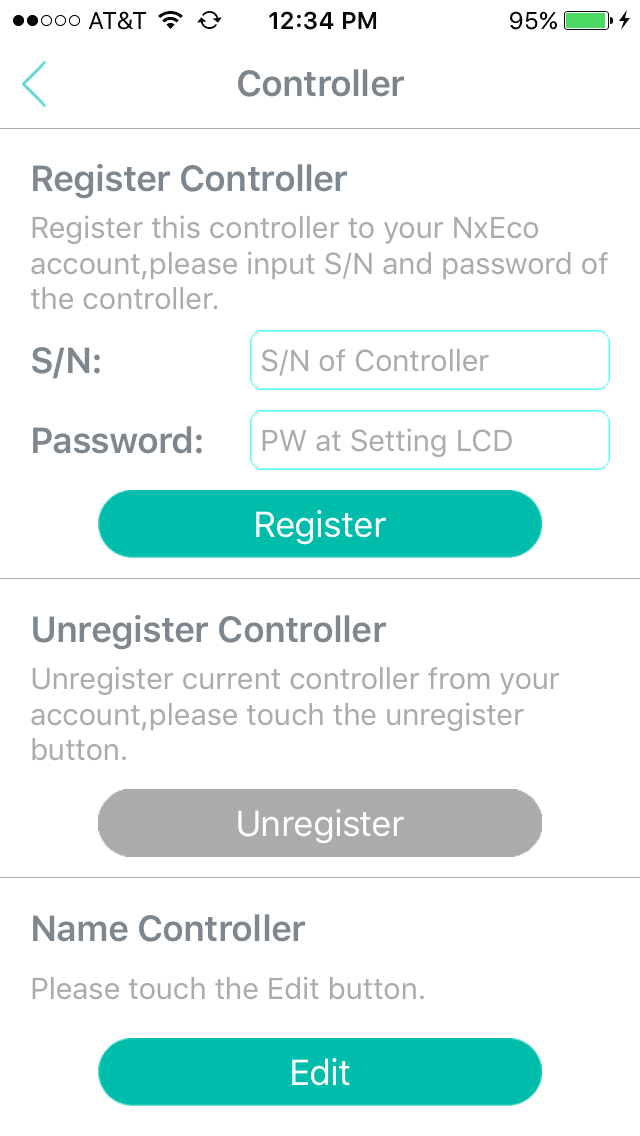
6.Sign in Nxeco App with new email account (new@gmail.com). Go to first page of Nxeco app. Push Start. Make Sure Blue light and Green Light of Controller ON.
7.Skip Connect to WIFI. Go to Register the controller step by step automatically. After Congradulation….. shown up, Nxeco control is registered to new account.
8.You must re-set and re-schedule all of your watering times.
Users could setup Zone #12 as Master/Pumper connector easily on controller panel or Nxeco APP.
- Setup Master Valve connection on controller Panel
-
- Turn Dial to Setting
- Press Next to Master Setup
- Choose Yes. And Ok.
The Zone #12 is setup as Master/Pumper connector
- Setup Master Valve connection on App
-
- Go to setting Page
- Turn on at 12th zone for Master Valve (See attach photo)
The Zone #12 is setup as Master/Pumper connector
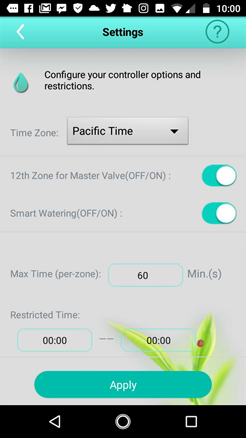
Quick start guide download.
-
 Nxeco_Panel_Manual(v10.1 - 1126 KB)
Nxeco_Panel_Manual(v10.1 - 1126 KB)
-
 Nxeco_Smart_Controller_Spec(v10.1 - 816 KB)
Nxeco_Smart_Controller_Spec(v10.1 - 816 KB)
-
 Nxeco_App_Manual (v10.2 - 1.99 MB)
Nxeco_App_Manual (v10.2 - 1.99 MB)
- 1. How to know the latest Watering of my NxEco Smart controller?
- 2. How to use the preset functions on Manual Watering page?
- 3. How to Name Zone and Add one Photo on Zone?
- 4. How to check the on-line Status, Schedules and Records of NxEco Controller?
- 5. How Many Passwords Exist in a NxEco Controller?
- 6. How to Operate the Smart Controllers on Web Portal?
- 7. How to remove one Nxeco controller from current Email Account to New Account?
- 8. What is NxEco Smart Weather-based Irrigation?
- 9. Nxeco Update
- 10. NxEco Version 2.0.2 has been released